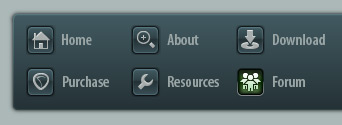 |
|

|
 08-13-2008, 08:45 PM
08-13-2008, 08:45 PM
|
#1
|
|
Human being with feelings
Join Date: Nov 2007
Posts: 804
|
 Is there an easy way to adjust velocity after the fact?
Is there an easy way to adjust velocity after the fact?
I've got the drums laid down for my song up to the chorus. I haven't figured out yet what I want the drums to sound like there but the drums for the first verse are down along with the pre-chorus.
Now I realize after the fact that I wish I would have raised the Velocity control on the EZ Drummer interface before I started dragging and dropping.
So I was wondering if there is an easy way to raise velocity on all the drums equally. I know I could put the cursor on a section and open the MIDI editor and choose "Show Events" and then manually enter in higher velocity values for each drum.
But I was just wondering if there is an easier way.
I guess I could grab the velocity bar at the bottom and push that up, but if I did that I think it might be kinda hard to raise each drum up the same number of increments.
What I mean is if I wanted to raise each drum on the drum track by the same level let's say of 10 increments, is there an easy way to do that?
Like I said, I probably should have raised the Velocity control on the interface before I started, but live and learn I guess.
|

|

|
 08-13-2008, 08:55 PM
08-13-2008, 08:55 PM
|
#2
|
|
Super Moderator (no feelings)
Join Date: Dec 2007
Location: On or near a dike
Posts: 9,836
|
When in the MIDI editor, hit CTRL-A (to select all notes) and grab one of the little horizontal lines on one of the notes and drag it carefully upwards. This changes the velocity on all selected items (and you selected all with CTRL-A).
Edit:
If you don't like the horizontal velocity, you can also do this:
1. Select all notes as before (CTRL-A)
2. hit CTRL-F2 to open the note properties dialogue
3. enter '+10' in the 'velocity' box, this adds 10 to the velocity values of all selected notes.

Last edited by Ollie; 08-13-2008 at 09:00 PM.
|

|

|
 08-21-2008, 03:24 PM
08-21-2008, 03:24 PM
|
#3
|
|
Human being with feelings
Join Date: Nov 2007
Posts: 804
|
Ooops... I finished laying down the entire drum track even before I adjusted the velocity. I always seem to forget that. I will try to select the entire drum track now and raise the velocity for everything. Hopefully it will work.
|

|

|
 08-21-2008, 03:31 PM
08-21-2008, 03:31 PM
|
#4
|
|
Human being with feelings
Join Date: Nov 2007
Posts: 804
|
No I don't think I can do it. What I need to be able to do is select every single section in my drum track, and there has got to be probably 70 or so sections in there...
Then after the entire drum track has been selected, then I need to raise the velocity for the entire drum track in one shot.
I hit Ctrl + A and it looks like my entire drum track got selected. So far so good. But then I hit Ctrl + F2 and I got some Midi Event Properties box to show. But my box does not look like your box. There is no Velocity box at all. It says things like Event Info, Transpose, Send as channel...
Plus I can't cancel out. The box is stuck on the screen. I don't want to hit Apply cuz I don't want to alter anything that would be wrong. When I hit Cancel or OK the box just stays there. It does not close.
I guess I need someone to bail me out.
Last edited by 357mag; 08-21-2008 at 03:42 PM.
|

|

|
 08-21-2008, 04:13 PM
08-21-2008, 04:13 PM
|
#5
|
|
Human being with feelings
Join Date: Oct 2007
Location: Down Under
Posts: 2,148
|
If you want to edit velocity of the entire drum track you'll need to use the " glue selected items " command.
At the moment your drum track is made of lots of seperate midi items, right? so even though you use ctrl-A to select all, as far as i know the midi editor still only opens the midi item that you double click on, therefore only events within that item will be changed.
After you " glue selected items" you'll have one big midi item.
If it were me i'd copy the drum track to another track first then glue that track , so i still have the original.
Sorry I can't help with the other problem as I can't find the other midi edit box your talking about. But I'm sure someone else will know.
|

|

|
 08-21-2008, 04:24 PM
08-21-2008, 04:24 PM
|
#6
|
|
Human being with feelings
Join Date: Nov 2007
Posts: 804
|
Okay I will either wait till later to increase velocity or I will make a copy of the track before applying the glue.
But I need someone to come along and help me get this box to close. It's weird. It won't close.
Well I just hit the Apply button and that won't close the box either, so nothing closes this dialog box.
To be more specific, this box says Midi Event Properties at the top. Then it says Event info:
27 midi events
Length: 0:02.709
Ticks per quarter note: 240
Then below that it says Transpose semitones. Below that it says Only play channels. Below that is Send as channel. Below that is Ignore project tempo information. And below that it shows the BPM and the time signature.
Then there are three buttons: OK - Cancel - Apply
None of them will close this dialog box though. Neither will the box close when I click on the X at the upper right.
Last edited by 357mag; 08-21-2008 at 08:29 PM.
|

|

|
 08-22-2008, 06:25 AM
08-22-2008, 06:25 AM
|
#7
|
|
Human being with feelings
Join Date: Nov 2007
Location: Lucas, TX, USA (via Luleň, Sweden)
Posts: 2,008
|

Quote:
Originally Posted by 357mag

I need someone to come along and help me get this box to close. It's weird. It won't close.
|
If you selected multiple MIDI items, then you are closing the dialog box, but it is instantly being replaced by a box for the next MIDI item you selected to edit. You said you had 70 items in the track -- if you hit the 'Cancel' button 70 times, you will close all of the boxes.
However, this is not the correct place to edit the velocity. This dialog box edits the properties of the MIDI item, not the properties of the events within the MIDI item. To edit the velocities, you need to open the MIDI Editor, select all notes, and press Ctrl-F2.
As stated above, you can glue all events together to create a single event in order to edit all of the notes at once (otherwise, you need to open the MIDI Editor for each of the MIDI items). You have a very good idea to copy the track, so that you can replace any single item with a different pattern later on if you decide to change the drum track.
EDIT: You might be better off using an FX like JS:midi/midi_velocitycontrol to modify the velocity. For global changes across multiple MIDI items on the same track, it would be much faster.
__________________
Best Regards, Ernie "lunker" Lundqvist
BDSM (Bad Dog Studio Musicians)
Windows 10 running on Z390 + i7-8700
Last edited by lunker; 08-22-2008 at 08:30 AM.
|

|

|
 08-22-2008, 07:50 AM
08-22-2008, 07:50 AM
|
#8
|
|
Human being with feelings
Join Date: May 2006
Location: Surrey, UK
Posts: 19,680
|
I don't recognise the box that 375mag describes. Can you post a screenshot?
__________________
DarkStar ... interesting, if true. . . . Inspired by ...
|

|

|
 08-22-2008, 04:10 PM
08-22-2008, 04:10 PM
|
#9
|
|
Human being with feelings
Join Date: Nov 2007
Posts: 804
|
I did hit Ctrl + F2 and the box I got was as I stated above. It's called Midi Event Properties. It is not the same box that was posted in the screenshot by someone.
I tried using the JS Midi Velocity Control but it does not appear to be working. After I added the effect to my drum track I opened up the effect and in the Velocity Add box I set it to 5.0. Before my kick drum for that selected Midi Event was 105. I was expecting the Velocity to read 110. But after adding 5.0 to the box, when I looked at the Velocity in the Midi editor for the selected event it still read 105.
Last edited by 357mag; 08-22-2008 at 04:35 PM.
|

|

|
 08-22-2008, 05:21 PM
08-22-2008, 05:21 PM
|
#10
|
|
Human being with feelings
Join Date: Nov 2007
Posts: 804
|
Okay I think I know where I went wrong. Before I hit Ctrl + A before I opened up the Midi Editor. By doing that you get a different box than the Event Properties box.
This time I first opened up the Midi Editor window and then hit Ctrl + A to select everything. Now when I hit Ctrl + F2 I get the Event Properties box.
But that JS:Midi Velocity Control still doesn't seem to change the Velocity numbers though.
Last edited by 357mag; 08-22-2008 at 09:56 PM.
|

|

|
 08-23-2008, 05:25 AM
08-23-2008, 05:25 AM
|
#11
|
|
Human being with feelings
Join Date: Nov 2007
Location: Lucas, TX, USA (via Luleň, Sweden)
Posts: 2,008
|

Quote:
Originally Posted by 357mag

I tried using the JS Midi Velocity Control but it does not appear to be working. After I added the effect to my drum track I opened up the effect and in the Velocity Add box I set it to 5.0. Before my kick drum for that selected Midi Event was 105. I was expecting the Velocity to read 110. But after adding 5.0 to the box, when I looked at the Velocity in the Midi editor for the selected event it still read 105.
|
You will not see any change to the MIDI data. Effects do not change your source data -- they affect the sound during playback.
Depending on what your initial velocity was, an increase of 5 may not be very noticeable. Try experimenting with the effect. Set the velocity adder (or multiplier) to a large or small number, and see if you hear a difference. For example, set the adder to -50 or the multiplier to 0.25 -- do you notice the track is quieter?
Also, make sure that you place the effect before the EZ Drummer VSTi in the FX chain.
Keep trying -- you'll get it working.
__________________
Best Regards, Ernie "lunker" Lundqvist
BDSM (Bad Dog Studio Musicians)
Windows 10 running on Z390 + i7-8700
Last edited by lunker; 08-23-2008 at 05:39 PM.
|

|

|
| Thread Tools |
|
|
| Display Modes |
 Linear Mode Linear Mode
|
 Posting Rules
Posting Rules
|
You may not post new threads
You may not post replies
You may not post attachments
You may not edit your posts
HTML code is Off
|
|
|
All times are GMT -7. The time now is 03:56 PM.
|