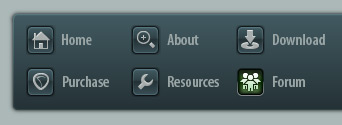 |
|

|
 10-23-2020, 04:00 PM
10-23-2020, 04:00 PM
|
#1
|
|
Human being with feelings
Join Date: Jan 2017
Location: Southern Ontario
Posts: 626
|
 Editing two tracks simultaneously?
Editing two tracks simultaneously?
I am recording a Yamaha THR100HD direct. The THR is essentially two amps in one, and I like the sounds I'm capturing when sending one amp with certain settings to one track, the other to another track, and then blending them in various ways.
The problem comes when editing. If I need to say cut something out and paste something in, it appears I need to do it to two tracks. Is there any way to link the two tracks so I only have to do one edit and have it affect both tracks?
|

|

|
 10-23-2020, 04:46 PM
10-23-2020, 04:46 PM
|
#2
|
|
Scribe
Join Date: Jan 2007
Location: Van Diemen's Land
Posts: 12,199
|
If you are replacing part of your items on adjacent tracks with items of the same length as the segments you are replacing, consider enabling the option Trim content behind media items when editing, then drag and drop the replacement items over the top of the old ones.
Last edited by nicholas; 10-23-2020 at 05:02 PM.
|

|

|
 10-23-2020, 05:00 PM
10-23-2020, 05:00 PM
|
#3
|
|
Scribe
Join Date: Jan 2007
Location: Van Diemen's Land
Posts: 12,199
|
If cutting/pasting a portion from elsewhere in same or other items, enable the option Trim content behind media items when editing.
Make time selection, select source items, right click, cut - (Ctrl Delete) - or copy (you can add your own shortcut)) selected area of items , click on top item at destination point, Ctrl V.
Or, you can split at time selection and drag them across.
Last edited by nicholas; 10-23-2020 at 05:23 PM.
|

|

|
 10-23-2020, 05:21 PM
10-23-2020, 05:21 PM
|
#4
|
|
Human being with feelings
Join Date: Sep 2010
Posts: 12,625
|
Quote:
Originally Posted by gm22

I am recording a Yamaha THR100HD direct. The THR is essentially two amps in one, and I like the sounds I'm capturing when sending one amp with certain settings to one track, the other to another track, and then blending them in various ways.
The problem comes when editing. If I need to say cut something out and paste something in, it appears I need to do it to two tracks. Is there any way to link the two tracks so I only have to do one edit and have it affect both tracks?
|
Next time:
Before recording, enable the SWS action to auto group newly recorded items.
This time:
Select both audio items. Hit G to group them.
Enable grouping.
Enable the grouping option 'Selecting one item in the group selects the whole group.'
Now you can work with one of the items in one track and the other will follow.
Note, it's not the group that allows this. It's that the items are selected together. The group aids making the selection.
|

|

|
 10-23-2020, 08:50 PM
10-23-2020, 08:50 PM
|
#5
|
|
Human being with feelings
Join Date: Jan 2017
Location: Southern Ontario
Posts: 626
|
Thanks for the replies. Will try both methods. Serr, just to clarify, are you saying that I should use two tracks like I did the first time but only make sure I hit SWS first? And under what tab would I find the SWS option?
|

|

|
 10-23-2020, 08:53 PM
10-23-2020, 08:53 PM
|
#6
|
|
Human being with feelings
Join Date: Jan 2017
Location: Southern Ontario
Posts: 626
|
Serr, I just tried what you suggested and got to the part you see in the picture, but I do not see a place to select "Enable grouping.
Enable the grouping option 'Selecting one item in the group selects the whole group". Is it hidden somewhere? When I tried a simple cut selected area it only cut one track even though both were selected.

|

|

|
 10-23-2020, 10:11 PM
10-23-2020, 10:11 PM
|
#7
|
|
Scribe
Join Date: Jan 2007
Location: Van Diemen's Land
Posts: 12,199
|
Quote:
Originally Posted by gm22

And under what tab would I find the SWS option?
|
You need to install SWS Extensions, if you don't already have them.
https://www.sws-extension.org/
|

|

|
 10-23-2020, 10:14 PM
10-23-2020, 10:14 PM
|
#8
|
|
Scribe
Join Date: Jan 2007
Location: Van Diemen's Land
Posts: 12,199
|
Quote:
Originally Posted by gm22

Serr, I just tried what you suggested and got to the part you see in the picture, but I do not see a place to select "Enable grouping.
|
I can't speak for Serr of course, but seeing as it's likely the middle of the night or something where he is, I'll jump in anyway.
I suspect he is most likely talking about grouping items rather than tracks. To do this, select both items and press G. To ungroup, select them and press U.
The option Selecting one grouped item selects group is in the Actions list. I'm not sure if it can also be found elsewhere.
That said, of course I can't be 100% certain this is what he means, but seems very likely.
Last edited by nicholas; 10-24-2020 at 02:44 AM.
|

|

|
 10-24-2020, 08:03 PM
10-24-2020, 08:03 PM
|
#9
|
|
Human being with feelings
Join Date: Dec 2012
Location: Germany
Posts: 3,039
|

Quote:
Originally Posted by gm22

I am recording a Yamaha THR100HD direct. The THR is essentially two amps in one, and I like the sounds I'm capturing when sending one amp with certain settings to one track, the other to another track, and then blending them in various ways.
The problem comes when editing. If I need to say cut something out and paste something in, it appears I need to do it to two tracks. Is there any way to link the two tracks so I only have to do one edit and have it affect both tracks?
|
In addition to what has been suggested you can also record the two signals into one stereo file (actually dual mono with the first signal going to the left channel and the second signal going to the right). This automatically "groups" both signals and facilitates editing a lot. For separate, individual processing of both signals, create two additional tracks and route the left channel for the dual mono recording to the first and the right channel of the dual mono recording to the second track while disabling the "Master send" checkmark on the sending dual mono track. This "multichannel" approach can be very convenient for various recording situations that include multiple source signals like drums (8 source channels into a single multichannel file, provided your interface disposes of 8 inputs) or for an acoustic guitar where multiple mic signals and the guitar pickup shall be recorded simultaneously.
By using this approach, you're entirely getting rid of the necessity for grouping and this method is extremely convenient when recording multiple takes.
.
|

|

|
 10-26-2020, 12:18 PM
10-26-2020, 12:18 PM
|
#10
|
|
Human being with feelings
Join Date: Jan 2017
Location: Southern Ontario
Posts: 626
|
Thanks to everyone for the excellent replies. I will study them.
|

|

|
| Thread Tools |
|
|
| Display Modes |
 Linear Mode Linear Mode
|
 Posting Rules
Posting Rules
|
You may not post new threads
You may not post replies
You may not post attachments
You may not edit your posts
HTML code is Off
|
|
|
All times are GMT -7. The time now is 10:19 PM.
|