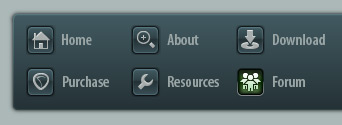 |
|

|
 04-11-2017, 09:23 AM
04-11-2017, 09:23 AM
|
#1
|
|
Human being with feelings
Join Date: Apr 2017
Location: St. Petersburg, FL
Posts: 880
|
 A handful of toolbar questions...
A handful of toolbar questions...
I have some questions about custom toolbars that I can't figure out:
- Can you manually create a new row in a custom toolbar?
- How do you create a label for a "section" of controls (dummy action + icon?)
- Is it possible to make "Smart Tools" toggle with left-click?
- Can you import the contents of one (large) tool bar to another easily? I've done this by exporting and editing the .reamenu, but it seems to be very sensitive to formatting I can't figure out.
- Is it possible to have 2 separate custom tool bars stacked vertically or horizontally?
- Can you turn a menu in to a toolbar easily?
- Can you use any wildcards in a text icon name?
Thank you for any assistance!
|

|

|
 04-11-2017, 10:01 AM
04-11-2017, 10:01 AM
|
#2
|
|
Human being with feelings
Join Date: Jan 2010
Location: Kalispell
Posts: 14,759
|

Quote:
Originally Posted by Robert Randolph

I have some questions about custom toolbars that I can't figure out:
- Can you manually create a new row in a custom toolbar?
- How do you create a label for a "section" of controls (dummy action + icon?)
- Is it possible to make "Smart Tools" toggle with left-click?
- Can you import the contents of one (large) tool bar to another easily? I've done this by exporting and editing the .reamenu, but it seems to be very sensitive to formatting I can't figure out.
- Is it possible to have 2 separate custom tool bars stacked vertically or horizontally?
- Can you turn a menu in to a toolbar easily?
- Can you use any wildcards in a text icon name?
|
1. Yes.
2. Not sure what you're asking hear?
3. Yes, if the action is a toggle action.
4. I think you've got the right idea, it can be done by editing the text. As you say, it is formatted and you need to keep it all straight. I use a spreadsheet to do this, it's easier to keep the formatting straight.
5. yes, I use both in the main window, one horizontal toolbar on top, another vertical on the right with very narrow icons.
6. Yes if there are corresponding actions to go with it. I think most menus do have equivalent actions.
7. Not that I'm aware of.
Hope that helps. 
|

|

|
 04-11-2017, 10:05 AM
04-11-2017, 10:05 AM
|
#3
|
|
Human being with feelings
Join Date: May 2006
Location: Surrey, UK
Posts: 19,679
|
1 add some 'No-op' actions and use a blank / transparent icon (this just pads out the line, it does not explicitly force a new row); e.g. XSpacer
2 add a 'No-op' action, and make it a double-width text icon (e.g. 'Ruler (drag)')
3 Not that I know of, but I have used some buttons to switch to another toolbar in the same window.
4 You can replace one by another but not import a chunk into another.
5 I do not know a way.
6 I doubt it
7 Not that I know of; why?

You'll see that I have used several No-ops to separate sets of buttons too.
__________________
DarkStar ... interesting, if true. . . . Inspired by ...
|

|

|
 04-11-2017, 10:14 AM
04-11-2017, 10:14 AM
|
#4
|
|
Human being with feelings
Join Date: Apr 2017
Location: St. Petersburg, FL
Posts: 880
|

Quote:
Originally Posted by Tod

1. Yes.
|
How?
Quote:
Originally Posted by Tod

2. Not sure what you're asking hear?
|
I want to create a label for section in my toolbar for things tha t have similar names/icons such as track and global automation modes.
Quote:
Originally Posted by Tod

3. Yes, if the action is a toggle action.
|
How? I have only been able to figure out how to use smart tools by right-clicking the icon.
Quote:
Originally Posted by Tod

4. I think you've got the right idea, it can be done by editing the text. As you say, it is formatted and you need to keep it all straight. I use a spreadsheet to do this, it's easier to keep the formatting straight.
|
Ok, thank you. I'll work on this more. I got it working pretty easily, but I was getting some strange errors when I thought I had the format correct.
Quote:
Originally Posted by Tod

5. yes, I use both in the main window, one horizontal toolbar on top, another vertical on the right with very narrow icons.
|
I don't understand this. Wouldn't this move my other docked items (such as a another toolbar) to a tab? Could I get some more explanation please.
Let's just take the instance of having 2 toolbars on the top. Could I get an explanation of that?
Quote:
Originally Posted by Tod

6. Yes if there are corresponding actions to go with it. I think most menus do have equivalent actions.
|
Ok, I assume this is a manual editing job, or copy/paste. I will put extra effort in to it. As long as I know I'm not going down a purposeless rabbit hole.
Quote:
Originally Posted by Tod

7. Not that I'm aware of.
Hope that helps.  |
It's a start, thank you.
|

|

|
 04-11-2017, 10:17 AM
04-11-2017, 10:17 AM
|
#5
|
|
Human being with feelings
Join Date: Apr 2017
Location: St. Petersburg, FL
Posts: 880
|
Quote:
Originally Posted by DarkStar

1 add some 'No-op' actions and use a blank / transparent icon (this just pads out the line, it does not explicitly force a new row); e.g. XSpacer
2 add a 'No-op' action, and make it a double-width text icon (e.g. 'Ruler (drag)')
|
I totally missed the 'no-op' action. I was searching for the wrong teams. Damn.
Quote:
Originally Posted by DarkStar

3 Not that I know of, but I have used some buttons to switch to another toolbar in the same window.
4 You can replace one by another but not import a chunk into another.
5 I do not know a way.
6 I doubt it
7 Not that I know of; why?
You'll see that I have used several No-ops to separate sets of buttons too.
|
Thank you for the help!
What happens to your toolbar if you resize it, or if it's resized in a dock window? I assume that Reaper tries to re-align everything?
|

|

|
 04-11-2017, 10:36 AM
04-11-2017, 10:36 AM
|
#6
|
|
Human being with feelings
Join Date: May 2006
Location: Surrey, UK
Posts: 19,679
|
It goes haywire 
(I reserve the right to have misunderstood some of your questions.)
__________________
DarkStar ... interesting, if true. . . . Inspired by ...
|

|

|
 04-11-2017, 11:08 AM
04-11-2017, 11:08 AM
|
#7
|
|
Human being with feelings
Join Date: Apr 2017
Location: St. Petersburg, FL
Posts: 880
|
Quote:
Originally Posted by DarkStar

3 Not that I know of, but I have used some buttons to switch to another toolbar in the same window.
|
I've just tried this, but it opens a new tab-bar at the bottom of the toolbar.
I tried kicking the toolbar out of the docker, but it still pops back in the docker when I use a button to switch. Do you know any way to avoid this perhaps?
Quote:
Originally Posted by DarkStar

(I reserve the right to have misunderstood some of your questions.)
|
I think you guys have understood fine. Thank you for the help.
|

|

|
 04-11-2017, 01:53 PM
04-11-2017, 01:53 PM
|
#8
|
|
Human being with feelings
Join Date: Apr 2017
Location: St. Petersburg, FL
Posts: 880
|
So this import/export toolbar thing just does not work.
I continually get this error for the given toolbar that I try to import to:

I just export current menu, then try to import it to a new menu. Changing the file to the correct toolbar header doesn't work either.
Is this perhaps a bug, or am I doing something incorrect?
edit: So weird. I just tried it again and it worked. Export->Import. Tried it again.. no work. Doesn't matter what menu or what the header is.
Blergh.
Last edited by Robert Randolph; 04-11-2017 at 02:10 PM.
|

|

|
 04-11-2017, 02:09 PM
04-11-2017, 02:09 PM
|
#9
|
|
Human being with feelings
Join Date: Oct 2008
Location: Right Hear
Posts: 15,618
|
RR are you OK using Photoshop? If so I can get you my template for making toolbar icons that are just labels... like bigger text labels
in fact ...here it is:
https://stash.reaper.fm/theme/1954/Tr...0Photoshop.zip
|

|

|
 04-11-2017, 02:11 PM
04-11-2017, 02:11 PM
|
#10
|
|
Human being with feelings
Join Date: Apr 2017
Location: St. Petersburg, FL
Posts: 880
|
Quote:
Originally Posted by hopi

RR are you OK using Photoshop? If so I can get you my template for making toolbar icons that are just labels... like bigger text labels
|
That would be great, thank you.
|

|

|
 04-11-2017, 02:12 PM
04-11-2017, 02:12 PM
|
#11
|
|
Human being with feelings
Join Date: Oct 2008
Location: Right Hear
Posts: 15,618
|

just added the link to the post above... refresh and see
OK PS:
that template may be handy or you can certainly create your own...
here is what you need to consider...
a normal toolbar icon is just a png file that is 90 px wide by 30 px high, and the 90 is divided into three equal 30 px wide areas
those are 3 areas are
1=normal view
2=mouse roll over view
3=clicked on view
OK... so you can make happy icons by just increasing the px size of the file... staying within mulitples of that basic 90 px wide
so a triple wide is 3x90=270 px, so that each of the three areas become 90 px wide.... right?
OK but this is important...
when you save the png file and add it to the toolbar icons folder give it a meaningful, searchable name
because these do not show up clearly in the window that lets you pick a toolbar icon
So name them something like toolbar_label_ALL_SCRIPTS.png, or toolbar_label_lua_midi_chords.png.
The point being, when you want to select one for a toolbar item, you'll want to type some of that name into the filter.
Last edited by hopi; 04-11-2017 at 02:21 PM.
|

|

|
 04-11-2017, 02:23 PM
04-11-2017, 02:23 PM
|
#12
|
|
Human being with feelings
Join Date: Oct 2008
Location: Right Hear
Posts: 15,618
|
|

|

|
 04-11-2017, 02:35 PM
04-11-2017, 02:35 PM
|
#13
|
|
Human being with feelings
Join Date: Apr 2017
Location: St. Petersburg, FL
Posts: 880
|
Thanks Hopi. That will definitely be an improvement over the current setup I have here.
|

|

|
 04-11-2017, 02:43 PM
04-11-2017, 02:43 PM
|
#14
|
|
Human being with feelings
Join Date: Oct 2008
Location: Right Hear
Posts: 15,618
|
good if you run into prob's let me know... I'll help if I can
|

|

|
 04-11-2017, 03:48 PM
04-11-2017, 03:48 PM
|
#15
|
|
Human being with feelings
Join Date: Jan 2010
Location: Kalispell
Posts: 14,759
|
Quote:
Originally Posted by DarkStar

(I reserve the right to have misunderstood some of your questions.)
|
Heh heh, I'm sorry Robert, I obviously misunderstood some of your questions too. 
I'll get some pictures of what I was talking about, However, you'll want to try out hopi's template, he's the real graphics guy around here, both him and DarkStar make good icons. I'm actually still using the R3 theme, I like the meters and for me it's just a better theme. 
|

|

|
 04-11-2017, 04:01 PM
04-11-2017, 04:01 PM
|
#16
|
|
Human being with feelings
Join Date: Jan 2010
Location: Kalispell
Posts: 14,759
|
Okay, this is some of my Toolbars. The first pict is in the main window.
Notice the horizontal toolbar on top and the vertical one on the right side. That's what I thought you were talking about when you mentioned horizontal and vertical.
'No-op' actions have been mentioned, I guess that's what I call separaters, and yeah, I use them to space the icons so they can be stacked. I've got them 2, 3, 4, 5, 6, etc. pixels wide.

This Picture shows some of the TBs in the Midi Editor.

|

|

|
 04-11-2017, 05:12 PM
04-11-2017, 05:12 PM
|
#17
|
|
Human being with feelings
Join Date: Oct 2008
Location: Right Hear
Posts: 15,618
|
oh I don't know Tod... your TB icons look good to me
one point though don't know what you mean by 2,3,4, etc. px wide
care to elaborate...
also your midi ed TB's look really well thought out...
in fact I'd like to know how some of those icons are done such as the velocity that has a label above the values buttons
and fyi... my personal theme is a mod of a ver 3 theme... %^) still like it the best but we know I'm just nuts
one thought ... all the arrange view TB's can go into the top TB and live there as TAB's each with their own number and name... handy as hell
|

|

|
 04-11-2017, 06:19 PM
04-11-2017, 06:19 PM
|
#18
|
|
Human being with feelings
Join Date: Jan 2010
Location: Kalispell
Posts: 14,759
|

Quote:
Originally Posted by hopi

in fact I'd like to know how some of those icons are done such as the velocity that has a label above the values buttons.
|
Yeah, I came up those a year or so ago, and I really like them. You can use headers for similar actions and still get it setup fairly small. You just treat each of the little icons underneath as one whole icon.
Here's a picture of them in their construction stage. On the right, is the same toolbar as in the middle, just blown up a little.

Quote:
|
one thought ... all the arrange view TB's can go into the top TB and live there as TAB's each with their own number and name... handy as hell
|
Yeah, I saw how you were doing that and I thought about it, it's a neat way to do it. But the toolbars on the top and right are ones I use a lot, along with the one right above the TCP.
The way I've got them setup, it only takes one click to activate them. I don't know, I'll have to think about that, sometimes I float the one on top to get a little more space in the arrange. 
Quote:
|
one point though don't know what you mean by 2,3,4, etc. px wide
|
They are separators, they're just blank icons I made that create the separation, and I've got them at the different pixel widths so I can make the right adjustments between the icons. When you add a separator in the toolbar window, you can change the icon for it. It works great for sizing up the toolbars, especially when doubling the rows.
|

|

|
 05-11-2017, 11:36 PM
05-11-2017, 11:36 PM
|
#19
|
|
Human being with feelings
Join Date: Dec 2010
Posts: 3,826
|
Quote:
Originally Posted by doppelganger

is in reaper any way to use 2-3 icons with one toggle button?
like icons for ripple action for example.
|
Yeah, SWS cycle actions, you will have to search for instructions
__________________
Stop posting huge images, smaller images or thumbnail, it's not rocket science!
|

|

|
 05-12-2017, 08:47 AM
05-12-2017, 08:47 AM
|
#20
|
|
Human being with feelings
Join Date: Dec 2010
Posts: 3,826
|
No, there is a 3 state button for toolbar icons, nothing more.
__________________
Stop posting huge images, smaller images or thumbnail, it's not rocket science!
|

|

|
 05-12-2017, 09:45 AM
05-12-2017, 09:45 AM
|
#21
|
|
Human being with feelings
Join Date: Oct 2008
Location: Right Hear
Posts: 15,618
|
thanks Tod... so what I think I'm seeing is that the little ones are pngs that are 30px by 30px, so that each of the 3 states is 10px wide ...right?
also kewl idea on the blank sizes at various amounts to help arrange as spaces... I would not have thought of that %^)
|

|

|
 05-12-2017, 12:11 PM
05-12-2017, 12:11 PM
|
#22
|
|
Human being with feelings
Join Date: Jan 2010
Location: Kalispell
Posts: 14,759
|
Quote:
Originally Posted by hopi

thanks Tod... so what I think I'm seeing is that the little ones are pngs that are 30px by 30px, so that each of the 3 states is 10px wide ...right?
also kewl idea on the blank sizes at various amounts to help arrange as spaces... I would not have thought of that %^)
|
Yes, that's right, here's a picture of an icon I use to add tracks in the TCP.
The up arrow adds a track at the top of the TCP, the down arrow adds a track to the bottom, and the down arrow with a line underneath adds a track right above a selected track.

|

|

|
 08-01-2021, 01:31 AM
08-01-2021, 01:31 AM
|
#23
|
|
Human being with feelings
Join Date: Jan 2021
Posts: 22
|
Hi Tod,
One of the most difficult things being an infrequent user (time, time time..) is remembering where everything is (getting older is a bummer..). So, I decided last week to create some toolbars with a similar logic to what you've done (ie: group by functional area) and stumbled on your post image (post #16).
WOW!
How would you feel about sharing a copy of your toolbar setups (is it something that can be exported as a menu set file?)
Anyway, I can see you've put a lot of work into this but no hard feelings if they're personal.
Thanks and have a good day!
Staffs Lebowski..
|

|

|
 08-01-2021, 10:00 AM
08-01-2021, 10:00 AM
|
#24
|
|
Human being with feelings
Join Date: Jan 2010
Location: Kalispell
Posts: 14,759
|

Quote:
Originally Posted by StaffsLebowski

Hi Tod,
One of the most difficult things being an infrequent user (time, time time..) is remembering where everything is (getting older is a bummer..). So, I decided last week to create some toolbars with a similar logic to what you've done (ie: group by functional area) and stumbled on your post image (post #16).
WOW!
How would you feel about sharing a copy of your toolbar setups (is it something that can be exported as a menu set file?)
Anyway, I can see you've put a lot of work into this but no hard feelings if they're personal.
Thanks and have a good day!
Staffs Lebowski..
|
Hi Staffs, could you be specific about things you would like to be able to do with them, certain actions you would like them to perform.
I've got over 2000 icons and all my toolbars have several mostly custom actions. Some of them are personal, not personal in the sense I don't want to share them, but in the sense that they would be of no benefit to anyone else.
I'd gladly share anything I have. 
|

|

|
 08-02-2021, 03:32 PM
08-02-2021, 03:32 PM
|
#25
|
|
Human being with feelings
Join Date: Jan 2021
Posts: 22
|

Hi Tod,
Thanks for getting back to me and offering to share your work.
What I like about your setup, is that you've grouped toolbars by task. For example, when working on Envelopes, you'd just call up that Toolbar and you'd have all the tools you need, right to hand.
I'm a programmer by trade, so I know the effort involved, especially the icons which look like you've painstakingly drawn yourself?
On the one hand, I'd like to do this all by myself, because as one works through something, it reinforces the actions needed to accomplish a task. It drives me crazy knowing what I want to achieve in my head, but not able to find it without reading the manual or watching yet another Kenny video just to find where the commands are, and it kind of breaks the workflow. But, as I look at the screenshots of your toolbars, I think "Oh, yes, that'd be useful, very useful, essential even..!
So, I understand your comment saying that they're personal to you and your workflow, and to be honest, I'm not sure what I'd do with a button to, 'Rec 300ms Nxt Region' or 'Del btw Reg Glue Item' (Toolbar 5), but I'm guessing, even if I never used it in my workflow, it'd be very interesting to see what action it was taking to learn a little more, clicking a button and realizing, "oh, that does that and that's how it's put together.
So, if you'd like to share, I'd be very grateful to look at your work, and use it as a springboard to start putting together my own toolbars.
Thank you Tod,
|

|

|
 08-02-2021, 09:05 PM
08-02-2021, 09:05 PM
|
#26
|
|
Human being with feelings
Join Date: Jan 2010
Location: Kalispell
Posts: 14,759
|

Quote:
|
So, if you'd like to share, I'd be very grateful to look at your work, and use it as a springboard to start putting together my own toolbars.
|
Okay, since you're a programmer, I think you just need to get a start at how you can build and construct your own macros. For ease, I'm using the term macro in place of "custom actions", although in a way I think they are macros. 
You will want and need the SWS extension actions:
https://www.sws-extension.org/
There's also "ReaPack", I don't have a link handy but you should be able to google it. It's basically a bunch of scripts that the Reaper script writers have put together, they are a huge benefit in making custom actions.
Edit: I found the link for ReaPack.
https://reapack.com/
To give you an idea, here's one I use quite a bit, it inserts 4 points on an envelope under the mouse cursor using the "time selection", and then brings the middle section down 3dB. It's very useful for things like quickly editing S & T syllables as well as editing vocals to bring up or lower words. I use it for quite a few things.
Code:
Custom: Select env, ins 4 points at tm sel & remove, Dwn 3dB 1
SWS/BR: Select envelope at mouse cursor
SWS/BR: Insert 2 envelope points at time selection
Go to start of time selection
SWS: Move cursor right 5ms
SWS: Move cursor right 5ms
Time selection: Set start point
Go to end of time selection
SWS: Move cursor left 5ms
SWS: Move cursor left 5ms
Time selection: Set end point
SWS/BR: Insert 2 envelope points at time selection
Time selection: Remove time selection
Envelopes: Move selected points down a little bit
Envelopes: Move selected points down a little bit
Envelopes: Move selected points down a little bit
Here's one for inserting a track at the top of the TCP, then expanding it 1 meter so that the Volume knob label shows. Notice there are macros within macros.
Code:
Custom: a1; Insert & select track in TCP at top of track list, Height 1 meter
Xenakios/SWS: Insert new track at the top of track list
SWS: Select only track 1
SWS: Show selected track(s) in TCP only
Custom: Increase track height to show values (R6)
Custom: Increase track height to show fader 2
View: Increase selected track heights
View: Increase selected track heights
View: Increase selected track heights
View: Increase selected track heights a little bit
Custom: Increase track height to show fader 2
View: Increase selected track heights
View: Increase selected track heights
View: Increase selected track heights
View: Increase selected track heights a little bit
Here's a picture of the edit view of my color toolbar.

Feel free to ask any questions.
Last edited by Tod; 08-14-2021 at 04:11 PM.
|

|

|
 08-13-2021, 12:33 PM
08-13-2021, 12:33 PM
|
#27
|
|
Human being with feelings
Join Date: Jan 2021
Posts: 22
|
Hi Tod,
Just checking in to say thank you for this. I've just returned from a 10 day trip to the UK (I live in Luxembourg now) so I will look and take in what you wrote, and try to build some of my own.
At a glance, the logic you've laid out seems straight forward, but, how did you know what commands were available as there's so many! For example; in Excel, you can record a macro and look at the code to see the commands and action used, but how did you discover that "Time selection: Set end point" was available, and, it was the command you needed to use? Maybe I'll take apart other toolbars and over time, just like my professional coding language, you just get to know what's out there, and what to use.
Anyway, thanks again Tod, it's much appreciated.
(PS: Pedal steel vids are cool..!)
|

|

|
 08-13-2021, 02:04 PM
08-13-2021, 02:04 PM
|
#28
|
|
Human being with feelings
Join Date: Jan 2010
Location: Kalispell
Posts: 14,759
|

Quote:
Originally Posted by StaffsLebowski

Hi Tod,
Just checking in to say thank you for this. I've just returned from a 10 day trip to the UK (I live in Luxembourg now) so I will look and take in what you wrote, and try to build some of my own.
At a glance, the logic you've laid out seems straight forward, but, how did you know what commands were available as there's so many! For example; in Excel, you can record a macro and look at the code to see the commands and action used, but how did you discover that "Time selection: Set end point" was available, and, it was the command you needed to use? Maybe I'll take apart other toolbars and over time, just like my professional coding language, you just get to know what's out there, and what to use.
Anyway, thanks again Tod, it's much appreciated.
(PS: Pedal steel vids are cool..!)
|
The actions window has a filter where you can type in search words. You can see the actions that come up when I type in "time select".

You can see the 3 actions I've associated shortcuts "[' & "]": Time selection; Set start point and Set end point,respectively. Also notice the shortcut "Insert", Time selection Set time selection to items. I use these three actions many times a day.
Thank you for checking out my website Staff. 
|

|

|
 08-14-2021, 02:11 AM
08-14-2021, 02:11 AM
|
#29
|
|
Human being with feelings
Join Date: Jan 2021
Posts: 22
|
Hi Tod,
In post #26, you say "Here's a picture of the edit view of my color toolbar."
Before I went away, I'm pretty sure there was an image there, but ion my return, t's no longer showing (my side). Did you remove it?
Regards,
|

|

|
 08-14-2021, 11:34 AM
08-14-2021, 11:34 AM
|
#30
|
|
Human being with feelings
Join Date: Jan 2010
Location: Kalispell
Posts: 14,759
|
Quote:
Originally Posted by StaffsLebowski

Hi Tod,
In post #26, you say "Here's a picture of the edit view of my color toolbar."
Before I went away, I'm pretty sure there was an image there, but ion my return, t's no longer showing (my side). Did you remove it?
Regards,
|
It's still there and visible Staff. Here it is again.

Last edited by Tod; 08-14-2021 at 04:10 PM.
|

|

|
 08-14-2021, 03:08 PM
08-14-2021, 03:08 PM
|
#31
|
|
Human being with feelings
Join Date: Jan 2021
Posts: 22
|
Perfect, thank you Tod.
|

|

|
 08-14-2021, 04:14 PM
08-14-2021, 04:14 PM
|
#32
|
|
Human being with feelings
Join Date: Jan 2010
Location: Kalispell
Posts: 14,759
|
Quote:
Originally Posted by StaffsLebowski

Perfect, thank you Tod.
|
You're welcome Staff, and for what it's worth, that picture is disappearing even though it's still there. I don't have a clue why. 
|

|

|
| Thread Tools |
|
|
| Display Modes |
 Linear Mode Linear Mode
|
 Posting Rules
Posting Rules
|
You may not post new threads
You may not post replies
You may not post attachments
You may not edit your posts
HTML code is Off
|
|
|
All times are GMT -7. The time now is 06:53 AM.
|