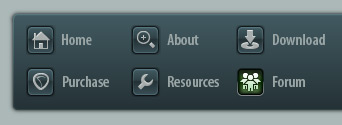 |
|

|
 11-04-2019, 11:33 AM
11-04-2019, 11:33 AM
|
#1
|
|
Human being with feelings
Join Date: Sep 2019
Location: Far south UK
Posts: 28
|
 Remove unwanted crossfade
Remove unwanted crossfade
I'm very new to Reaper & all but the simplest of DAW systems, and have got myself what is probably a very simple problem to resolve; On a recording of a kick drum I have accidentally created a cross-fade, I think I some how accidentally managed this while removing a very short clipped transient from this particular track and somehow made the duration of the crossfade last over a ridiculously long period of time.
How do I remove or correct this?
Screen clip of track included with post.
Thanks in advance; Jim.
|

|

|
 11-04-2019, 05:36 PM
11-04-2019, 05:36 PM
|
#2
|
|
Human being with feelings
Join Date: Jun 2007
Location: Terra incognita
Posts: 7,670
|

Having a crossfade there suggests that you have two overlapping items in there and given that you didn't create the crossfade manually, you have auto-crossfade enabled. Nothing wrong with that per se, just something you'll need to know in regards of what you have to do.
One easy way to remove a crossfade is to select both items and then use the action Item: Remove fade in and fade out. Tip; you can copy/paste that action name into the filter in Actions window to get to it fast.
But even if you remove the crossfade, you will still have two overlapping items there. If that is not what you want, you'll have to move either one or both of the items so that they are not overlapping anymore...and by doing so, you will automatically get rid of the crossfade as well. Of course you would move the items so that they would still make sense in your project. Depending on how you had adjusted the fades before, if at all, you might still have individual fades left on the items after you have separated them. You can adjust them manually, or again, use remove fade actions to get rid of them.
|

|

|
 11-05-2019, 11:37 AM
11-05-2019, 11:37 AM
|
#3
|
|
Human being with feelings
Join Date: Sep 2019
Location: Far south UK
Posts: 28
|
Thanks Expander,
strangely I cant see that I have a track-split there. Is there an option in reaper to display all split points on the time line etc?
|

|

|
 11-05-2019, 04:39 PM
11-05-2019, 04:39 PM
|
#4
|
|
Human being with feelings
Join Date: Jun 2007
Location: Terra incognita
Posts: 7,670
|
I take it you mean a split item with the "track split"? It seems that in your example picture the start of the 2nd item is right on the first marker line. That's where the fade-out of the first item and fade-in of the 2nd item start. The end of the first item seems to be somewhere near the right end of your picture. But then again, I'm still just taking guesses based on your picture.
Maybe instead of markers showing the item starts/ends, you could try following to see if you have any overlapping items in there. Select the given track (track 1 in your picture), open the main Track menu and select "Free item positioning".
|

|

|
 11-05-2019, 06:55 PM
11-05-2019, 06:55 PM
|
#5
|
|
Human being with feelings
Join Date: Sep 2019
Location: Far south UK
Posts: 28
|
Thanks again Xpander, doing "free item positioning" was the answer & made it clear what I'd done wrong. Problem solved now.
|

|

|
 11-07-2019, 03:28 AM
11-07-2019, 03:28 AM
|
#6
|
|
Human being with feelings
Join Date: Jun 2007
Location: Terra incognita
Posts: 7,670
|
Good that you got it working. And welcome to the forums Jim.
|

|

|
 08-01-2021, 04:18 PM
08-01-2021, 04:18 PM
|
#7
|
|
Human being with feelings
Join Date: Jun 2018
Posts: 25
|

This thread has probably been long forgotten. But I found it very useful. For the record, I am one of the visually impaired Reaper users and I have recently begun using Reaper to edit video through the Video Processor Plug. Iíve activated the switch that says, fades effect video. Hereís my problem. In general, I donít know how one would find a cross fade if one wished to remove it after the fact. Letís say that you didnít put markers anywhere relevant and you needed to find the boundaries of a cross fade so you could hose it. I realize you could come somewhere close and choose Edit Fade In and Edit Fade Out. But wouldnít it be cool if there were a command that said something like locate and or remove nearest cross fade?
I donít even really understand how to select a cross fade for the cross fade editor on an after the fact basis. Every time I open the cross fade editor, it says editing zero cross fades. I think I got it to select one cross fade by accident. But I canít remember how I did it.
It would be cool if there were commands like Move cursor to left edge of nearest cross fade. Move Cursor to right edge of nearest cross fade. From commands like these, you could position yourself and take appropriate actions.
|

|

|
 08-02-2021, 03:35 AM
08-02-2021, 03:35 AM
|
#8
|
|
Human being with feelings
Join Date: Jun 2007
Location: Terra incognita
Posts: 7,670
|

Quote:
Originally Posted by Kevjazz

I don’t even really understand how to select a cross fade for the cross fade editor on an after the fact basis. Every time I open the cross fade editor, it says editing zero cross fades.
|
For the Crossfade Editor to work, you'll have to select both items that are affected by the given crossfade.
There is a way to find and edit all crossfades with just the Crossfade Editor, but you'll have to do it one track at the time and it's a bit tricky. Fist set cursor at the beginning of the project. Then select all items on the track e.g. by double-clicking on the track panel. Now Crossfade Editor should already tell you how many crossfades it's editing, since all items and thus all crossfades are selected. You can get to the first crossfade on that track by hitting Play on the Crossfade Editor. That will play the first crossfaded items and if you select also Loop, playback will loop over that crossfade. With the Next and Previous buttons you can keep jumping between all the crossfades on that track.
At this point it's crucial to acknowledge that if you have all the crossfades selected, you would be editing all of them simultaneously with the Crossfade Editor. But as long as you keep at least one crossfade active (Editing 1 crossfade), you can get to the other crossfades on the same track by using the Previous and Next buttons.
|

|

|
| Thread Tools |
|
|
| Display Modes |
 Linear Mode Linear Mode
|
 Posting Rules
Posting Rules
|
You may not post new threads
You may not post replies
You may not post attachments
You may not edit your posts
HTML code is Off
|
|
|
All times are GMT -7. The time now is 03:30 PM.
|