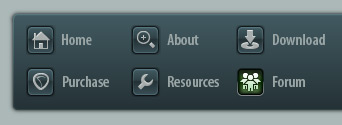 |
|

|
 09-13-2020, 11:47 AM
09-13-2020, 11:47 AM
|
#1
|
|
Human being with feelings
Join Date: Nov 2008
Location: madrid/spain
Posts: 1,045
|
 Touch out of the fader slide line?
Touch out of the fader slide line?
HI, I forgot how to change to not moves fader out of slide line with mouse.
In reaper 6 theme some times the fader is mistake moved because there is a zone out of the slide line that changes fader position.
How can I change this?
Thanks.
|

|

|
 09-14-2020, 01:59 AM
09-14-2020, 01:59 AM
|
#2
|
|
Human being with feelings
Join Date: Jun 2007
Location: Terra incognita
Posts: 7,670
|
You can set Reaper to ignore mousewheel on faders in Preferences/Editing Behavior/Mouse. But that won't prevent mouse clicks from moving the faders. There are some themes which use much larger area for the controls than is visually shown in GUI, that is a theme dependent "feature".
Last edited by xpander; 09-14-2020 at 02:49 AM.
|

|

|
 09-14-2020, 04:20 AM
09-14-2020, 04:20 AM
|
#3
|
|
Human being with feelings
Join Date: Nov 2008
Location: madrid/spain
Posts: 1,045
|
Yes I know.
But some years ago I did somthing like this into own theme walter code rtconfig, but I fortgot how I did it.
|

|

|
 09-14-2020, 10:13 AM
09-14-2020, 10:13 AM
|
#4
|
|
Human being with feelings
Join Date: Dec 2015
Posts: 2,102
|
Quote:
Originally Posted by vidalsh

Yes I know.
But some years ago I did somthing like this into own theme walter code rtconfig, but I fortgot how I did it.
|
If I understand you correctly, it's not a WALTER or code thing.
You will need to adjust one or both of the images used for the fader and it's background.
For the fader, play with the pinks lines.
For the background you can use yellow lines to define areas outside of the 'active' zone.
::
|

|

|
 09-14-2020, 04:46 PM
09-14-2020, 04:46 PM
|
#5
|
|
Human being with feelings
Join Date: Nov 2008
Location: madrid/spain
Posts: 1,045
|
Quote:
Originally Posted by lucas_LCS

If I understand you correctly, it's not a WALTER or code thing.
You will need to adjust one or both of the images used for the fader and it's background.
For the fader, play with the pinks lines.
For the background you can use yellow lines to define areas outside of the 'active' zone.
::
|
I donīt know how to make pink/yellow lines to makes works this...Itīs becomes crazy game...
I knew to do somthing like it with walter code, but mcp_volbg must to be into own mcp_bg to can manage only the slide image volbg...
|

|

|
 09-14-2020, 06:13 PM
09-14-2020, 06:13 PM
|
#6
|
|
Human being with feelings
Join Date: Dec 2015
Posts: 2,102
|
The mcp_bg.png is the main or overall background for the layout and not part of the issue.
WALTER code only controls the width, height and location.
It's possible you made the volume width area slimmer to solve the issue last time.
Try comparing the set mcp.volume settings with the same settings from the theme that works how you want it to.
Also try comparing your mcp_volbg.png with the same image from the theme that works how you want it to.
Quote:
|
Originally Posted by vidalsh
I donīt know how to make pink/yellow lines to makes works this...Itīs becomes crazy game...
I knew to do somthing like it with walter code, but mcp_volbg must to be into own mcp_bg to can manage only the slide image volbg...
|
If you attach both of your mcp_volbg.png files to your previous post someone else can take look at them as well.
Please let us know what themes you are using or what the themes are based on if you are using modded/custom version.
::
|

|

|
 09-15-2020, 07:28 AM
09-15-2020, 07:28 AM
|
#7
|
|
Human being with feelings
Join Date: Nov 2008
Location: madrid/spain
Posts: 1,045
|

Quote:
Originally Posted by lucas_LCS

The mcp_bg.png is the main or overall background for the layout and not part of the issue.
WALTER code only controls the width, height and location.
It's possible you made the volume width area slimmer to solve the issue last time.
Try comparing the set mcp.volume settings with the same settings from the theme that works how you want it to.
Also try comparing your mcp_volbg.png with the same image from the theme that works how you want it to.
If you attach both of your mcp_volbg.png files to your previous post someone else can take look at them as well.
Please let us know what themes you are using or what the themes are based on if you are using modded/custom version.
::
|
Hi, thanks you again.
Iīm using one mod, but images and rtconfig are equal to original 6.0 https://stash.reaper.fm/40306/Defaul...ReaperThemeZip
Iīm still not be able to manage volgb pink/yellow lines and the original walter code from default 6.0 es too complex for me...
If you or other one can manage this volbg pic Iīll be so grateful...
Thanks
|

|

|
 09-15-2020, 02:08 PM
09-15-2020, 02:08 PM
|
#8
|
|
Human being with feelings
Join Date: Dec 2015
Posts: 2,102
|
Quote:
Originally Posted by vidalsh

Hi, thanks you again.
Iīm using one mod, but images and rtconfig are equal to original 6.0 https://stash.reaper.fm/40306/Defaul...ReaperThemeZip
Iīm still not be able to manage volgb pink/yellow lines and the original walter code from default 6.0 es too complex for me...
If you or other one can manage this volbg pic Iīll be so grateful...
Thanks |
This issue should be there in the Default 6 theme as well, if that's the case.
Please let me know if it's an issue on a particular layout or on all the layouts.
If the issue is only on one or two layouts, let me know which ones to check.
Will take a look when I have time if no one has resolved the issue before then.
::
|

|

|
 09-15-2020, 02:17 PM
09-15-2020, 02:17 PM
|
#9
|
|
Human being with feelings
Join Date: Nov 2008
Location: madrid/spain
Posts: 1,045
|
Quote:
Originally Posted by lucas_LCS

This issue should be there in the Default 6 theme as well, if that's the case.
Please let me know if it's an issue on a particular layout or on all the layouts.
If the issue is only on one or two layouts, let me know which ones to check.
Will take a look when I have time if no one has resolved the issue before then.
::
|
Itīs seems to be general issue in default 6 all layouts.
The tick I think is that volbg image has part of the track and slide, not only slider.
If volbg has only the slider is more easy to do, but with part of the track is too complex to me...
Maybe should more easy to create a new mcp_bg/s images to alocate only the slider and fader?
|

|

|
 09-15-2020, 10:47 PM
09-15-2020, 10:47 PM
|
#10
|
|
Human being with feelings
Join Date: Dec 2015
Posts: 2,102
|
Quote:
Originally Posted by vidalsh

Maybe should more easy to create a new mcp_bg/s images to alocate only the slider and fader?
|
It's not easy because of the dark areas in the layout that are not transparent vs the light areas that are so the color will show through.
Quote:
Originally Posted by vidalsh

Itīs seems to be general issue in default 6 all layouts.
The tick I think is that volbg image has part of the track and slide, not only slider.
If volbg has only the slider is more easy to do, but with part of the track is too complex to me...
|
Yes. the mcp_volbg.png is being used to create the dark area between the pan section and the track ID.
I checked your mod and the default and am not seeing an issue @ 1080 resolution.
If you are running a higher resolution, someone else will need to check it out for you.
If you can do a licecap demonstrating the issue it will help confirm if we are seeing the same behavior.
::
|

|

|
 09-16-2020, 09:40 AM
09-16-2020, 09:40 AM
|
#11
|
|
Human being with feelings
Join Date: Nov 2008
Location: madrid/spain
Posts: 1,045
|
Quote:
Originally Posted by lucas_LCS

It's not easy because of the dark areas in the layout that are not transparent vs the light areas that are so the color will show through.
Yes. the mcp_volbg.png is being used to create the dark area between the pan section and the track ID.
I checked your mod and the default and am not seeing an issue @ 1080 resolution.
If you are running a higher resolution, someone else will need to check it out for you.
If you can do a licecap demonstrating the issue it will help confirm if we are seeing the same behavior.
::
|
Thanks. Yes I use 1080 too.
One gif from licecap that shows how faders moves out of the slider line

|

|

|
 09-16-2020, 12:31 PM
09-16-2020, 12:31 PM
|
#12
|
|
Human being with feelings
Join Date: Dec 2015
Posts: 2,102
|
It looks to me like you expect no action to happen unless you are over the black line in the fader path.
If that's true, then download the files attached to this post.
Make a backup of the current files in your theme, then copy the downloaded files to the theme image folder and rename them to:
mcp_volbg.png
rtconfig.txt
Unfortunately, I was unable make the change without affecting the volume knob in Narrow Mode.
To get around this I created new A, B & C layouts with Narrow Mode disabled.
::
Last edited by lucas_LCS; 08-31-2021 at 05:23 AM.
|

|

|
 09-16-2020, 01:39 PM
09-16-2020, 01:39 PM
|
#13
|
|
Human being with feelings
Join Date: Nov 2008
Location: madrid/spain
Posts: 1,045
|
Quote:
Originally Posted by lucas_LCS

It looks to me like you expect no action to happen unless you are over the black line in the fader path.
If that's true, then download the files attached to this post.
Make a backup of the current files in your theme, then copy the downloaded files to the theme image folder and rename them to:
mcp_volbg.png
rtconfig.txt
Unfortunately, I was unable make the change without affecting the volume knob in Narrow Mode.
To get around this I created new A, B & C layouts with Narrow Mode disabled.
::
|
Thanks you so much. This seems to works.
Basically youīve changed the pic yelow/pink lines and ad
"set mcp.volume + [8 0 -16]"
to the rtconfig code, isnīt it?
Itīs a great begin and now I can will work a little more...
Thanks you
|

|

|
 09-16-2020, 02:37 PM
09-16-2020, 02:37 PM
|
#14
|
|
Human being with feelings
Join Date: Dec 2015
Posts: 2,102
|

Quote:
Originally Posted by vidalsh

Thanks you so much. This seems to works.
|
You're welcome.
Please note that I didn't test if it works correctly with Sidebar or Expanded Meter modes.
It does correctly with border settings in the Adjuster.
Quote:
Originally Posted by vidalsh

Basically youīve changed the pic yelow/pink lines and ad
"set mcp.volume + [8 0 -16]"
to the rtconfig code, isnīt it?
|
Essentially, but it's a little more than that.
I made a new layout that is 'nested' inside the main ' A', ' B' & ' C' layouts for the theme and turned off ' Narrow Mode' in the new layouts.
Example:
Code:
Layout "A"
set mcp.label .
drawMcp 1
Layout "A - Tight Vol, Narrow Mode disabled"
set narrowMode 0
drawMcp 1
set mcp.volume + [8 0 -16]
EndLayout
Layout "150%_A" "150"
set mcp.label .
drawMcp 1.5
; ---- scaling error cleanup ----
set mcp.volume.label + mcp.volume.label [-1]
; -------------------------------
EndLayout
Layout "200%_A" "200"
set mcp.label .
drawMcp 2.0
EndLayout
EndLayout
It's a technique or hack I've used in all of my themes that have the number ' 6' or the word ' Six' at the end of the name.
You can look at the WALTER code for those themes if you want to see more examples.
I tried to just make the adjustment to actual ' A', ' B' & ' C' layouts, but could not get Narrow Mode to respond to the needed correction for it
I made the new additional layouts instead so I could turn off Narrow Mode in the new layouts.
::
|

|

|
 09-16-2020, 02:47 PM
09-16-2020, 02:47 PM
|
#15
|
|
Human being with feelings
Join Date: Nov 2008
Location: madrid/spain
Posts: 1,045
|

Quote:
Originally Posted by lucas_LCS

You're welcome.
Please note that I didn't test if it works correctly with Sidebar or Expanded Meter modes.
It does correctly with border settings in the Adjuster.
Essentially, but it's a little more than that.
I made a new layout that is 'nested' inside the main ' A', ' B' & ' C' layouts for the theme and turned off ' Narrow Mode' in the new layouts.
Example:
Code:
Layout "A"
set mcp.label .
drawMcp 1
Layout "A - Tight Vol, Narrow Mode disabled"
set narrowMode 0
drawMcp 1
set mcp.volume + [8 0 -16]
EndLayout
Layout "150%_A" "150"
set mcp.label .
drawMcp 1.5
; ---- scaling error cleanup ----
set mcp.volume.label + mcp.volume.label [-1]
; -------------------------------
EndLayout
Layout "200%_A" "200"
set mcp.label .
drawMcp 2.0
EndLayout
EndLayout
It's a technique or hack I've used in all of my themes that have the number ' 6' or the word ' Six' at the end of the name.
You can look at the WALTER code for those themes if you want to see more examples.
I tried to just make the adjustment to actual ' A', ' B' & ' C' layouts, but could not get Narrow Mode to respond to the needed correction for it
I made the new additional layouts instead so I could turn off Narrow Mode in the new layouts.
:: |
Yes, sometimes I "hack" walter code. Now for example Iīm working in mixer with diffent widh tracks; defalult, semi_narrowed, new narrow mode...etc and I duplicate the macro drawMcp changing the name, and use macro drawmcp for default, other macro called drawmcp_semi_narrow than its basically a copy with only the changes nedeed to a new width more narrowed.
So then I can call from layouts to different macros to draw...
|

|

|
 09-16-2020, 03:13 PM
09-16-2020, 03:13 PM
|
#16
|
|
Human being with feelings
Join Date: Nov 2008
Location: madrid/spain
Posts: 1,045
|
by the way just playing with walter and this run for narrow
set mcp.volume + [8 0 -16] ?narrowMode{0} + - + [stretch_sec stretch_sec] [nchan_offs_half stretch_sec{3}] * scale [-4 21] * scale [0 0 21 21] \
- + * [1 1 scale 1] [mcp.meter stretch_sec 21 stretch_sec] [mcp.meter{2} mcp.volume.label{3}] [-4 0 0 mcp.volume.label{3}]
Simply add your + [8 0 -16] at first of the default string and works...
|

|

|
 09-16-2020, 04:05 PM
09-16-2020, 04:05 PM
|
#17
|
|
Human being with feelings
Join Date: Dec 2015
Posts: 2,102
|
Quote:
|
Originally Posted by vidalsh
set mcp.volume + [8 0 -16] ?narrowMode{0}
|
LOL
I totally forgot to add the zero in the brackets. {0}
so obvious to me now.
Glad you got it worked out.
::
|

|

|
 09-16-2020, 05:14 PM
09-16-2020, 05:14 PM
|
#18
|
|
Human being with feelings
Join Date: Nov 2008
Location: madrid/spain
Posts: 1,045
|
Quote:
Originally Posted by lucas_LCS

LOL
I totally forgot to add the zero in the brackets. {0}
so obvious to me now.
Glad you got it worked out.
::
|
LOL this was my next answer...
How to add zero
|

|

|
 09-17-2020, 03:01 AM
09-17-2020, 03:01 AM
|
#19
|
|
Human being with feelings
Join Date: Nov 2008
Location: madrid/spain
Posts: 1,045
|
Iīm still not be able to add zero line without break the layout sense...
|

|

|
 09-17-2020, 02:28 PM
09-17-2020, 02:28 PM
|
#20
|
|
Human being with feelings
Join Date: Dec 2015
Posts: 2,102
|
Quote:
Originally Posted by vidalsh

Iīm still not be able to add zero line without break the layout sense...
|
You can use the RTconfig attached to this post.
It has the nested layouts removed and the Global, A, B & C layouts now work correctly.
I couldn't get it to work when placed in the macro.
It works fine when placed in the layout underneath the ' DrawMpc 1' entry.
example
Code:
drawMcp 1
set mcp.volume !narrowmode{0} + [8 0 -16]
Layout "A"
set mcp.label .
drawMcp 1
set mcp.volume !narrowmode{0} + [8 0 -16]
Layout "150%_A" "150"
set mcp.label .
drawMcp 1.5
; ---- scaling error cleanup ----
set mcp.volume.label + mcp.volume.label [-1]
; -------------------------------
EndLayout
Layout "200%_A" "200"
set mcp.label .
drawMcp 2.0
EndLayout
EndLayout
Note that it needs to be after the global drawMpc line in addition to the A, B & C layouts.
This is what I attempted to do the first time, but spaced out on adding the {0} as mentioned earlier.
::
Last edited by lucas_LCS; 08-31-2021 at 05:19 AM.
|

|

|
 09-17-2020, 03:25 PM
09-17-2020, 03:25 PM
|
#21
|
|
Human being with feelings
Join Date: Nov 2008
Location: madrid/spain
Posts: 1,045
|

Quote:
Originally Posted by lucas_LCS

You can use the RTconfig attached to this post.
It has the nested layouts removed and the Global, A, B & C layouts now work correctly.
I couldn't get it to work when placed in the macro.
It works fine when placed in the layout underneath the ' DrawMpc 1' entry.
example
Code:
drawMcp 1
set mcp.volume !narrowmode{0} + [8 0 -16]
Layout "A"
set mcp.label .
drawMcp 1
set mcp.volume !narrowmode{0} + [8 0 -16]
Layout "150%_A" "150"
set mcp.label .
drawMcp 1.5
; ---- scaling error cleanup ----
set mcp.volume.label + mcp.volume.label [-1]
; -------------------------------
EndLayout
Layout "200%_A" "200"
set mcp.label .
drawMcp 2.0
EndLayout
EndLayout
Note that it needs to be after the global drawMpc line in addition to the A, B & C layouts.
This is what I attempted to do the first time, but spaced out on adding the {0} as mentioned earlier.
:: |
Thanks you, but still there is no zero line.
The complex of walter in 6.0 is too big and really tired for beginers like me...
|

|

|
 09-17-2020, 04:30 PM
09-17-2020, 04:30 PM
|
#22
|
|
Human being with feelings
Join Date: Dec 2015
Posts: 2,102
|
Quote:
Originally Posted by vidalsh

Thanks you, but still there is no zero line.
|
My apologies, I misunderstood what you were referring to.
The Zero line is controlled by the width setting for mcp.volume.
you can play with 3rd number in the new settings to get a width compromise that works for you and then adjust the first number for left side alignment.
You need to edit the image for the right side alignment.
::
|

|

|
| Thread Tools |
|
|
| Display Modes |
 Linear Mode Linear Mode
|
 Posting Rules
Posting Rules
|
You may not post new threads
You may not post replies
You may not post attachments
You may not edit your posts
HTML code is Off
|
|
|
All times are GMT -7. The time now is 07:40 PM.
|