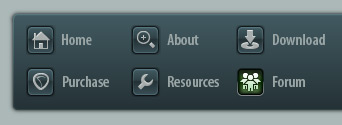 |
|

|
 06-26-2019, 11:03 AM
06-26-2019, 11:03 AM
|
#1
|
|
Human being with feelings
Join Date: Feb 2017
Posts: 4,820
|
 Anyone uses Midi Fighter Twister in reaper with no issues?
Anyone uses Midi Fighter Twister in reaper with no issues?
I am considering this controller into my setup, I would like to be sure that it can be integrated and able to use midi learn on reaper and the LED updated smoothly! Thank you
|

|

|
 06-26-2019, 05:36 PM
06-26-2019, 05:36 PM
|
#2
|
|
Human being with feelings
Join Date: Sep 2017
Posts: 998
|
Hey there!
MF twister is an amazing product!
I made a video for the reaper blog showcasing how you can actually get led feedback with the mf twister. Here's the link:
https://youtu.be/p0LBdXXcg7g
|

|

|
 06-27-2019, 06:27 AM
06-27-2019, 06:27 AM
|
#3
|
|
Human being with feelings
Join Date: Feb 2017
Posts: 4,820
|
Nice video and thanks cjewellstudios 
At some point i have tried realearn and seems like moving knobs becomes less smooth comparing with reaper native OSC/midi learn. Maybe just a few miliseconds of delay but still .. made be don't follow that direction. What is your experience with it?
OSX here ..
|

|

|
 06-27-2019, 06:45 AM
06-27-2019, 06:45 AM
|
#4
|
|
Human being with feelings
Join Date: Sep 2017
Posts: 998
|
Quote:
Originally Posted by deeb

Nice video and thanks cjewellstudios 
At some point i have tried realearn and seems like moving knobs becomes less smooth comparing with reaper native OSC/midi learn. Maybe just a few miliseconds of delay but still .. made be don't follow that direction. What is your experience with it?
OSX here .. |
It feels really smooth to be honest!
I'm sure you know but you can set the push down and turn to a super fine control on twister. Super useful!
I'm on windows. The feedback part of all this I think is what makes it smooth.
|

|

|
 06-27-2019, 07:13 AM
06-27-2019, 07:13 AM
|
#5
|
|
Human being with feelings
Join Date: Feb 2017
Posts: 4,820
|
Ohh ok! When I said not smooth I just mean the precision and how fast moving the knob on The controller and the time it takes to send the message to the plugin. Native osc learn was clearly faster here comparing to realearn. I need to try again !
|

|

|
 06-27-2019, 07:40 PM
06-27-2019, 07:40 PM
|
#6
|
|
Human being with feelings
Join Date: Sep 2017
Posts: 998
|
Quote:
Originally Posted by deeb

Ohh ok! When I said not smooth I just mean the precision and how fast moving the knob on The controller and the time it takes to send the message to the plugin. Native osc learn was clearly faster here comparing to realearn. I need to try again !
|
Oh thats interesting!
I've just purely used this in a mixing context so far, so I hadn't really been pushing the limits of it.
With the smart knobs script, theres a feature I didnt talk about partly because I dont understand but also partly because I was already cramming alot of information into a 10 min video.
You can record your automation or performance by hitting the record button and doing a pass. I'm pretty sure then it can take that performance and paste it as envelopes on the track. That way it's a higher resolution and can be recorded without the latency part being so bad.
(really bad explaination, sorry!)
|

|

|
 06-28-2019, 02:32 AM
06-28-2019, 02:32 AM
|
#7
|
|
Human being with feelings
Join Date: Jun 2013
Location: Krefeld, Germany
Posts: 14,793
|
Quote:
Originally Posted by deeb

Native osc learn was clearly faster here comparing to realearn. I need to try again !
|
The CSI extension should be perfect for this, but unfortunately AFAIK, OSC is not yet implemented.
-Michael
|

|

|
 03-11-2021, 08:19 AM
03-11-2021, 08:19 AM
|
#8
|
|
Human being with feelings
Join Date: Aug 2010
Location: Germany
Posts: 2,199
|
Quote:
Originally Posted by deeb

Ohh ok! When I said not smooth I just mean the precision and how fast moving the knob on The controller and the time it takes to send the message to the plugin. Native osc learn was clearly faster here comparing to realearn. I need to try again !
|
If it was not smooth back then, now with ReaLearn 2 I'm pretty sure it is (and in case if not, I'm responsive in the dedicated forum thread). Definitely worth a second try IMO because I don't think there's an easier way to customize controllers. It's made for all kinds of controllers, but it works especially well with the Midi Fighter Twister because that's my number one test device.
|

|

|
 08-09-2021, 07:39 AM
08-09-2021, 07:39 AM
|
#9
|
|
Human being with feelings
Join Date: Sep 2015
Posts: 63
|
Quote:
Originally Posted by deeb

Nice video and thanks cjewellstudios 
At some point i have tried realearn and seems like moving knobs becomes less smooth comparing with reaper native OSC/midi learn. Maybe just a few miliseconds of delay but still .. made be don't follow that direction. What is your experience with it?
OSX here .. |
Try to check the sound card configuration. I had the same issue with WASAPI and changed to ASIO and now it is working like a charm
|

|

|
 07-31-2021, 08:35 PM
07-31-2021, 08:35 PM
|
#10
|
|
Human being with feelings
Join Date: Aug 2014
Posts: 4
|
Quote:
Originally Posted by cjewellstudios

Hey there!
MF twister is an amazing product!
I made a video for the reaper blog showcasing how you can actually get led feedback with the mf twister. Here's the link:
https://youtu.be/p0LBdXXcg7g |
Amazing, thank you.
|

|

|
 08-02-2021, 05:07 PM
08-02-2021, 05:07 PM
|
#11
|
|
Human being with feelings
Join Date: Sep 2017
Posts: 998
|
Quote:
Originally Posted by Bugh

Amazing, thank you.
|
You're very welcome.
FWIW though, I moved on from this setup and got into CSI.
That's really great as well, is being actively developed and has a great community of users.
CSI allows control over acceleration and that's a complete game changer. Customizing exactly how the knob reacts is unbelievable. MFT encoder LED feedback is also implemented. Among many many other things. CSI is where it's at for sure.
|

|

|
 08-09-2021, 07:37 AM
08-09-2021, 07:37 AM
|
#12
|
|
Human being with feelings
Join Date: Sep 2015
Posts: 63
|
 Using it
Using it
Using it with no issues. It was a bit tricky to configure ...
|

|

|
 08-10-2021, 01:05 AM
08-10-2021, 01:05 AM
|
#13
|
|
Human being with feelings
Join Date: Aug 2006
Location: Berlin
Posts: 11,818
|

Quote:
Originally Posted by cjewellstudios

You're very welcome.
FWIW though, I moved on from this setup and got into CSI.
That's really great as well, is being actively developed and has a great community of users.
CSI allows control over acceleration and that's a complete game changer. Customizing exactly how the knob reacts is unbelievable. MFT encoder LED feedback is also implemented. Among many many other things. CSI is where it's at for sure.
|
WIth velocity each knob in a relative mode produces 11 different values in either direction which you can pin to whatever speed you want in CSI.
In CSI you describe the hardware with one file(*.mst) and anything you do with it in Zone files (*.zon).
For each encoder in relative mode and velocity enables, run
Code:
widget RotaryA1
MFTEncoder b0 00 7f [ < 3f 3e 3d 3c 3b 3a 39 38 36 33 2f > 41 42 43 44 45 46 47 48 4a 4d 51 ]
FB_Fader7Bit b0 00 7f
WidgetEnd
In a Zone file I'll usually have it setup to control the focused effect window.
And there it depends on the effect I'm using. For example, Valhalla Room has a really annoying parameter range for Decay that is very poorly geared towards control surface/knob users.
Its values from 0 to 1.0 are represent a value range of 0 to 100, linearly!!!!
So I have the Decay setup this way for the Midi Fight Twisters relative+velocity knob:
Code:
RotaryA3 FXParam 2 "decay" [ (0.001,0.001,0.001,0.001,0.001,0.001,0.001,0.001,0.001,0.001,0.001) ]
That's the lowest CSI will go. A resolution of effectively 0.1 seconds for the decay parameter.
Here's an encoder zone setups for the SSL Channelstrip v2
Code:
Zone "VST3: SSL Native Channel Strip 2 (SSL)"
FocusedFXNavigator
RotaryA1 NoAction
RotaryA2 NoAction
RotaryA3 NoAction
RotaryA4 NoAction
RotaryA5 NoAction
RotaryA6 NoAction
RotaryA7 NoAction
RotaryA8 NoAction
RotaryA9 FXParam 4 "Low Pass" [ (0.001,0.001,0.001,0.001,0.002,0.002,0.002,0.003,0.003,0.004,0.004) ]
RotaryA10 FXParam 5 "High Pass" [ (0.001,0.001,0.001,0.001,0.002,0.002,0.002,0.003,0.003,0.004,0.004) ]
RotaryA11 FXParam 25 "Release" [ (0.001,0.001,0.001,0.001,0.002,0.002,0.002,0.003,0.003,0.004,0.004) ]
RotaryA12 NoAction
/ lowest row
RotaryA13 FXParam 2 "Input Trim" [ (0.001,0.002,0.003,0.004,0.005,0.006,0.006,0.007,0.007,0.008,0.008) ]
RotaryA14 FXParam 24 "Threshold" [ (0.001,0.001,0.001,0.001,0.002,0.002,0.002,0.003,0.003,0.004,0.004) ]
RotaryA15 FXParam 23 "Ratio" [ (0.001,0.001,0.001,0.001,0.002,0.002,0.002,0.003,0.003,0.004,0.004) ]
RotaryA16 FXParam 37 "Output Trim" [ (0.001,0.002,0.003,0.004,0.005,0.006,0.006,0.007,0.007,0.008,0.008) ]
EncBtnA1 FXParam 999 [0.0] { 165 0 255 165 0 255 }
EncBtnA2 FXParam 999 [0.0] { 165 0 255 165 0 255 }
EncBtnA3 FXParam 999 [0.0] { 165 0 255 165 0 255 }
EncBtnA4 FXParam 999 [0.0] { 165 0 255 165 0 255 }
EncBtnA5 FXParam 999 [0.0] { 165 0 255 165 0 255 }
EncBtnA6 FXParam 999 [0.0] { 165 0 255 165 0 255 }
EncBtnA7 FXParam 999 [0.0] { 165 0 255 165 0 255 }
EncBtnA8 FXParam 999 [0.0] { 165 0 255 165 0 255 }
EncBtnA9 FXParam 4 [0.0] { 242 255 0 242 255 0 } // YELLOW - reset Low Pass
EncBtnA10 FXParam 5 [0.0] { 242 255 0 242 255 0 } // YELLOW - reset High Pass
EncBtnA11 FXParam 25 [0.2] { 255 50 0 255 50 0 } // RED - reset release
EncBtnA12 FXParam 999 [0.0] { 165 0 255 165 0 255 }
EncBtnA13 FXParam 2 [0.5] { 165 255 0 165 255 0 } // GREEN - reset input gain to 0 dB
EncBtnA14 FXParam 24 [1.0] { 242 255 0 242 255 0 } // YELLOW - reset threshold
EncBtnA15 FXParam 23 [0.5] { 255 50 0 255 50 0 } // RED - reset ratio
EncBtnA16 FXParam 37 [0.5] { 165 255 0 165 255 0 } // GREEN - reset output gain to 0 dB
ZoneEnd
|

|

|
 08-10-2021, 04:30 PM
08-10-2021, 04:30 PM
|
#14
|
|
Human being with feelings
Join Date: Aug 2010
Location: Germany
Posts: 2,199
|
 Hints for ReaLearn users
Hints for ReaLearn users
Quote:
Originally Posted by cjewellstudios

You're very welcome.
FWIW though, I moved on from this setup and got into CSI.
That's really great as well, is being actively developed and has a great community of users.
CSI allows control over acceleration and that's a complete game changer. Customizing exactly how the knob reacts is unbelievable. MFT encoder LED feedback is also implemented. Among many many other things. CSI is where it's at for sure.
|
Hints for ReaLearn users:
- You can control the effect of encoder acceleration by adjusting the "Step size Min/Max" sliders ("Speed Min/Max" in case of targets with discrete values). "Step size Min" sets the step size for the slowest encoder turn and "Step size Max" for the hypothetically fastest encoder turn. Everything inbetween ends up somewhere within that range (without applying scaling, just addition).
- In CSI you configure the value for each "inbetween acceleration" separately, so you can achieve non-linear acceleration behavior. I personally haven't encountered a scenario in which I would need this amount of control over acceleration. However, if someone wants to see this in ReaLearn, please raise an FR at GitHub, it's easy to add.
- The video mentioned by cjewellstudios is still referring to ReaLearn 1 and is therefore a bit outdated. In ReaLearn 2 you can have specific mappings for the currently focused effect window without requiring "LBX Smart Knobs", just by using "Auto-load: Depending on focused FX" (as explained in tutorial 3 in the user guide).
Quote:
Originally Posted by airon

WIth velocity each knob in a relative mode produces 11 different values in either direction which you can pin to whatever speed you want in CSI.
In CSI you describe the hardware with one file(*.mst) and anything you do with it in Zone files (*.zon).
For each encoder in relative mode and velocity enables, run
Code:
widget RotaryA1
MFTEncoder b0 00 7f [ < 3f 3e 3d 3c 3b 3a 39 38 36 33 2f > 41 42 43 44 45 46 47 48 4a 4d 51 ]
FB_Fader7Bit b0 00 7f
WidgetEnd
In a Zone file I'll usually have it setup to control the focused effect window.
And there it depends on the effect I'm using. For example, Valhalla Room has a really annoying parameter range for Decay that is very poorly geared towards control surface/knob users.
Its values from 0 to 1.0 are represent a value range of 0 to 100, linearly!!!!
So I have the Decay setup this way for the Midi Fight Twisters relative+velocity knob:
Code:
RotaryA3 FXParam 2 "decay" [ (0.001,0.001,0.001,0.001,0.001,0.001,0.001,0.001,0.001,0.001,0.001) ]
That's the lowest CSI will go. A resolution of effectively 0.1 seconds for the decay parameter. |
In case anyone wants to achieve the same with ReaLearn, here's how to do it:
1. Choose controller preset "DJ TechTools Midi Fighter Twister" (in the controller compartment).
- The encoder mappings in the Twister controller preset are preconfigured to allow full acceleration.
- For CSI users: Controller presets are the counterpart of CSI's MST files. Controller mappings (contained in a controller preset) are the counterpart of CSI's widgets.
2. Customize each of your main mappings (in the main compartment).
- For having the same fine-grained control over e.g. ValhallaRoom's delay parameter as Airon mentioned above, set "Step size Min/Max" to 0.1% by entering it into the text field next to the slider (0.1% corresponds to CSI value 0.001).
- If you want even more fine-grained control, enter an even lower percentage such as 0.01% (which corresponds to CSI value 0.0001).
- If you want very fine-grained control from 0 to 1% of the available delay range, less fine-grained control from 1% to 10% and coarse-grained control from 10% to 100%, you can use the "Value sequence" field (available in the latest ReaLearn prereleases). Enter "0 - 1 (0.01), 1 - 10 (0.25), 10 - 100". If the plug-in supports REAPER VST extensions (ValhallaRoom doesn't) or if you control something like REAPER's native track volume, you can also enter values in the native target unit here (e.g. dB).
- For CSI users: Main presets (for reusing main mappings) are the counterpart of CSI's zone files. Main mappings (contained in a main preset) are the counterpart of CSI's zone file entries.
|

|

|
| Thread Tools |
|
|
| Display Modes |
 Hybrid Mode Hybrid Mode
|
 Posting Rules
Posting Rules
|
You may not post new threads
You may not post replies
You may not post attachments
You may not edit your posts
HTML code is Off
|
|
|
All times are GMT -7. The time now is 05:24 PM.
|