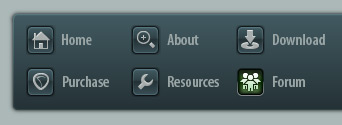 |
|

|
 10-20-2021, 04:51 AM
10-20-2021, 04:51 AM
|
#1
|
|
Human being with feelings
Join Date: Aug 2020
Posts: 16
|
 Reaper performance problems in 192Khz 32bit floating point
Reaper performance problems in 192Khz 32bit floating point
Hi everyone, I'm editing my recordings made with SoundDevices MixPre 3 II in 192Khz 32bits floating point in Reaper and I noticed that when I'm setting up the session matching theses settings, I quickly run out of juice, meaning that I got pops and audio glitches while playing (my interface is also set at 192000 and 512 samples in Reaper settings).
I'm using a Babyface Pro FS, i7 8800k at 5Ghz, 32gb of ram and my Audio interface is connected to it's own USB controller (not shared with any other USB devices) so the specs are pretty good.
But if I use more than 4~5 tracks and I use some basic low cpu plugins, I got into audio stutter. I found the solution is to force in Settings -> Audio -> Device -> Request Sample rate : 48Khz. If I do that, then I can get rid of the audio dropouts, but I'm worried about the resampling and how accurate what I'm listening it is compared to the original recording...
Does anyone solved this problem before ? I know 192Khz 32Bits FP is very heavy on CPU, but when I check the CPU usage, it's just 38% while I'm already getting audio drops/glitches.
To test more, I tried the exact same settings and files in Pro Tools and I didn't get any Audio dropouts while the CPU usage was reduced at only 21%. To check further I added 2 x convolution reverbs, 1 compressor, 1 limiter, 1 eq, 1 algo reverb and even though the CPU usage ramped up to 48%, still no audio dropouts... super stable and smooth. So it seems it's not an hardware problem on my side but something wrong in my Reaper settings maybe?
I'm wondering if there is some secret optimization tricks I'm not aware of yet...
What are the best pratices in Reaper for this kind of workflow ? any recommendations in order to get the best performance in general? I'd rather use Reaper than ProTools for my this kind of stuff.
Thanks for your answers.
EDIT : I found out that "Disable media buffering for tracks that are selected" was selected in Preferences -> Audio -> Buffering. After removing this option, It solved my problem, but still, Pro Tools is more CPU efficient than Reaper which makes me wonder if there is something more I should do.
Last edited by mgrtoma; 10-20-2021 at 05:39 AM.
|

|

|
 10-20-2021, 05:45 AM
10-20-2021, 05:45 AM
|
#2
|
|
Human being with feelings
Join Date: Jun 2013
Location: Krefeld, Germany
Posts: 14,773
|
Seemingly you are dealing with up to three sample rates: input files (supposing they all use the same sample rate) project sample rate and interface sample rate.
Of course it makes sens to set them all the same (192 if you need that quality).
I guess that floating point should only affect performance when sitting on a slow Medium, as the files are larger than e.g. 24 Bit FP.
I read multiple times that Reaper usually should be a lot more CPU efficient then ProTools.
Maybe ProTools is fast because it uses a slow project sample rate for calculating the effects (or do you use DSP hardware) ?
-Michael
|

|

|
 10-20-2021, 06:42 AM
10-20-2021, 06:42 AM
|
#3
|
|
Human being with feelings
Join Date: Aug 2020
Posts: 16
|

Quote:
Originally Posted by mschnell

Seemingly you are dealing with up to three sample rates: input files (supposing they all use the same sample rate) project sample rate and interface sample rate.
Of course it makes sens to set them all the same (192 if you need that quality).
I guess that floating point should only affect performance when sitting on a slow Medium, as the files are larger than e.g. 24 Bit FP.
I read multiple times that Reaper usually should be a lot more CPU efficient then ProTools.
Maybe ProTools is fast because it uses a slow project sample rate for calculating the effects (or do you use DSP hardware) ?
-Michael
|
Thanks for your answer !
I don't know how ProTools optimize their engine but I don't think they can afford to downsample the audio in the background considering their insane price tag. I don't have any DSP cards for PT.
I found the solution for the Reaper audio dropouts fortunately, it was a buffering problem (the lack of more precisely).
For the CPU usage, I'm still wondering what's the best practices in Reaper in order to get the best out of it. I'm working only on SSD drives btw, so I shouldn't have any issues with audio streaming.
|

|

|
 10-20-2021, 08:33 AM
10-20-2021, 08:33 AM
|
#4
|
|
Human being with feelings
Join Date: Jul 2021
Location: Cape Town, South Africa
Posts: 67
|
Hi mgrtoma
Have you tried using Anticipative FX Processing?
I know some DAWS have this setting under the hood, but luckily REAPER it is available as a preference.
See Preferences > Buffering > FX processing/multiprocessing settings > Anticipative FX Processing (Enabled)
I set the Render ahead to 800ms and it seems to fix the issue but you can play with this buffer from 1ms upwards until it fixes the issue.
Another setting to take into consideration is under the track "track control panel Context" (right clicking the individual track) you can toggle between the anticipate FX processing per a track, so if you just want select tracks to have Anticipative FX, this is possible
See these images.


I hope this helps
|

|

|
 10-20-2021, 09:15 AM
10-20-2021, 09:15 AM
|
#5
|
|
Human being with feelings
Join Date: Jul 2010
Location: Silicon Valley, CA
Posts: 2,786
|

Quote:
|
For the CPU usage, I'm still wondering what's the best practices in Reaper in order to get the best out of it.
|
I'm not an expert on this but I understand the "theory"... 
Your operating system is always multitasking, even if you're only running one application.
The audio data flows into the recording buffer at a smooth-constant rate and whenever the computer gets around to it the buffer is read in a quick burst and the data is written to the hard drive.
If the buffer doesn't get read in time you get buffer overflow and a dropout/glitch.
So... you don't have to be using a lot of total CPU power/time... Some application/driver/process just has to hog the system for a few milliseconds too long and you get a glitch.
The problem usually isn't the DAW, it's usually "something else". But a bigger buffer or a faster system usually helps.
The playback buffer works the opposite way. It's filled in a quick burst, and then audio data flows-out at a smooth-constant rate and the danger is buffer underflow.
There is a FREE online book about optimizing your computer for audio called Glitch Free.
|

|

|
 10-20-2021, 01:05 PM
10-20-2021, 01:05 PM
|
#6
|
|
Human being with feelings
Join Date: Aug 2020
Posts: 16
|
Quote:
Originally Posted by DaneJH

Hi mgrtoma
Have you tried using Anticipative FX Processing?
I know some DAWS have this setting under the hood, but luckily REAPER it is available as a preference.
See Preferences > Buffering > FX processing/multiprocessing settings > Anticipative FX Processing (Enabled)
I set the Render ahead to 800ms and it seems to fix the issue but you can play with this buffer from 1ms upwards until it fixes the issue.
Another setting to take into consideration is under the track "track control panel Context" (right clicking the individual track) you can toggle between the anticipate FX processing per a track, so if you just want select tracks to have Anticipative FX, this is possible
|
Thanks a lot ! Actually I set the Render-Ahead at 500ms and it seems very stable now. I didn't know it was possible to activate Anticipative FX Processing per track ! that's really awesome !!!
|

|

|
 10-20-2021, 01:10 PM
10-20-2021, 01:10 PM
|
#7
|
|
Human being with feelings
Join Date: Aug 2020
Posts: 16
|

Quote:
Originally Posted by DVDdoug

I'm not an expert on this but I understand the "theory"... 
Your operating system is always multitasking, even if you're only running one application.
The audio data flows into the recording buffer at a smooth-constant rate and whenever the computer gets around to it the buffer is read in a quick burst and the data is written to the hard drive.
If the buffer doesn't get read in time you get buffer overflow and a dropout/glitch.
So... you don't have to be using a lot of total CPU power/time... Some application/driver/process just has to hog the system for a few milliseconds too long and you get a glitch.
The problem usually isn't the DAW, it's usually "something else". But a bigger buffer or a faster system usually helps.
The playback buffer works the opposite way. It's filled in a quick burst, and then audio data flows-out at a smooth-constant rate and the danger is buffer underflow.
There is a FREE online book about optimizing your computer for audio called Glitch Free. |
Nice ! I will have a look. I followed the guides and recommendations by RME about optimizing OS for DAW, especially the fact that our computers have usually 2 USB controllers on motherboards and even though there are a lot of USB ports, it's kind of an integrated USB hub rather than full speed USB lanes. That's why my interface has now it's own dedicated USB controller (kind of a waste considering the low bandwith required by audio though).
I'm using both Windows 10 and Mac OS but Hackintosh Mojave is my main OS for audio work, so there aren't many options on Mac to optimize audio compared to windows (but it's usually working well out of the box).
|

|

|
| Thread Tools |
|
|
| Display Modes |
 Linear Mode Linear Mode
|
 Posting Rules
Posting Rules
|
You may not post new threads
You may not post replies
You may not post attachments
You may not edit your posts
HTML code is Off
|
|
|
All times are GMT -7. The time now is 05:28 AM.
|