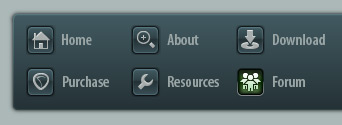 |
|

|
 12-04-2018, 03:13 PM
12-04-2018, 03:13 PM
|
#1
|
|
Human being with feelings
Join Date: Feb 2009
Location: Stockholm, Sweden
Posts: 5,465
|
 XP can't detect WD USB-disc
XP can't detect WD USB-disc
Well, it sort of can. It says a new hardware component is detected, but it doesn't show up in My Computer. The WD is a new disc, I want to use it as a back-up, also to transfer files from my XP desktop to my laptop.
The WD drive light up, but won't be recognized as a common USB device. XP lists my hard drive partitions, the cd-player, a USB-stick, but not the WD hard drive. I tried to use the same connection as the USB-stick, but the WD won't show up.
Is this a Windows thing? A new portable hard drive can't deal with XP? Or have I missed something? Windows says the unit works as it should.
|

|

|
 12-04-2018, 03:38 PM
12-04-2018, 03:38 PM
|
#2
|
|
Human being with feelings
Join Date: Jul 2010
Location: Silicon Valley, CA
Posts: 2,786
|
I dunno… How big is the drive? There is something "new" called GPT and XP may not be able to read it unless you re-format and re-partition it.
You might need to go to Disk Management to initialize (and format?) the drive and assign a drive letter, etc. ...I've had to that when adding an internal drive, but I don't remember if that was XP. And, I haven't had to do it with an external USB drive on Win7 or Win10 (even a 4TB drive).
|

|

|
 12-04-2018, 10:50 PM
12-04-2018, 10:50 PM
|
#3
|
|
Human being with feelings
Join Date: Jun 2013
Location: Krefeld, Germany
Posts: 14,776
|
Maybe the WD is formatted with NTFS. Try formatting it by the XP.
-Michael
Last edited by mschnell; 12-05-2018 at 07:35 AM.
|

|

|
 12-05-2018, 12:49 AM
12-05-2018, 12:49 AM
|
#4
|
|
Banned
Join Date: Jul 2015
Posts: 391
|
Quote:
Originally Posted by Jorgen

Well, it sort of can. It says a new hardware component is detected, but it doesn't show up in My Computer. The WD is a new disc, I want to use it as a back-up, also to transfer files from my XP desktop to my laptop.
The WD drive light up, but won't be recognized as a common USB device. XP lists my hard drive partitions, the cd-player, a USB-stick, but not the WD hard drive. I tried to use the same connection as the USB-stick, but the WD won't show up.
Is this a Windows thing? A new portable hard drive can't deal with XP? Or have I missed something? Windows says the unit works as it should.
|
Is your computer 32 bit?
|

|

|
 12-05-2018, 01:08 AM
12-05-2018, 01:08 AM
|
#5
|
|
Human being with feelings
Join Date: Feb 2009
Location: Stockholm, Sweden
Posts: 5,465
|
Quote:
Originally Posted by DVDdoug

I dunno… How big is the drive? There is something "new" called GPT and XP may not be able to read it unless you re-format and re-partition it.
You might need to go to Disk Management to initialize (and format?) the drive and assign a drive letter, etc. ...I've had to that when adding an internal drive, but I don't remember if that was XP. And, I haven't had to do it with an external USB drive on Win7 or Win10 (even a 4TB drive). |
The WD is 1 TB and had no problem with my laptop, Windows 10 64. My desktop is XP 32.
I backed up what I have on the laptop, didn't format the drive (and made no partitions), it just worked right out of the box.
The drive on the desktop is 60 gig. I suppose I could do the transfer with say a 16 gig usb stick to my laptop (repeat the process 4 times). And then do backups as planned.
|

|

|
 12-05-2018, 09:05 AM
12-05-2018, 09:05 AM
|
#6
|
|
Human being with feelings
Join Date: Apr 2015
Posts: 976
|
Might be a power issue. Does it have one of those Y-cord USB cables, with two plugs on one side? If so, make sure they're both plugged in.
|

|

|
 12-05-2018, 09:24 AM
12-05-2018, 09:24 AM
|
#7
|
|
Human being with feelings
Join Date: Sep 2010
Posts: 12,627
|
Always a good idea to format any new drive yourself. They often come with ancient disk formats like NTFS... but that's supposed to be so they're compatible with old Windows machines out of the box. (And should make it read-only at worst.) Hmmm...
I know that Windows users often disable mounting USB drives in business environments. Maybe something related to OS settings with that?
|

|

|
 12-05-2018, 10:49 AM
12-05-2018, 10:49 AM
|
#8
|
|
Human being with feelings
Join Date: Feb 2009
Location: Stockholm, Sweden
Posts: 5,465
|
Quote:
Originally Posted by Reason

Might be a power issue. Does it have one of those Y-cord USB cables, with two plugs on one side? If so, make sure they're both plugged in.
|
No, it's just one. If I remember correctly, the XP has that NTFS thing.
I may have a look in the BIOS, I could have disabled a couple of unnecessary usb ports... iirc. Haven't used the desktop in years.
Or I could just forget about the whole thing and never look back. Been there, done that. 
|

|

|
 12-05-2018, 10:51 AM
12-05-2018, 10:51 AM
|
#9
|
|
Human being with feelings
Join Date: Jun 2013
Location: Krefeld, Germany
Posts: 14,776
|
For utmost compatibility, format with FAT (like a usual USB stick) !
You can do that with either machine.
-Michael
|

|

|
 12-05-2018, 01:38 PM
12-05-2018, 01:38 PM
|
#10
|
|
Human being with feelings
Join Date: Feb 2009
Location: Stockholm, Sweden
Posts: 5,465
|
Quote:
Originally Posted by mschnell

For utmost compatibility, format with FAT (like a usual USB stick) !
You can do that with either machine.
-Michael
|
Thanks, I will give it a try.
|

|

|
 12-06-2018, 01:25 AM
12-06-2018, 01:25 AM
|
#11
|
|
Human being with feelings
Join Date: Jun 2011
Location: Birmingham, UK
Posts: 1,125
|
USB vs USB2/3?
My money is on the XP driwers not being compatible with the drive.
If it was disabled USB ports, the PC wouldn't acknowledge anything had been plugged in.
Unless WD says otherwise, I'd be surprised if that drive will work with anything earlier than Windows 7.
__________________
"As long as I stay between the sun & my shadow, I guess I'm doing well."
|

|

|
 12-06-2018, 01:27 AM
12-06-2018, 01:27 AM
|
#12
|
|
Human being with feelings
Join Date: Jun 2006
Location: Australia
Posts: 3,738
|

XP has to be manually updated to support exFat, which is the latest version of fat, supporting files larger than 2gb in size. If it is formatted as exFat, you'll need the following patch.
I think this link works.
http://greyghost.mooo.com/windows-exfat/
Quote:
It is a continual source of mystery to me why so many companies refuse to support their older products in perpetuity...or at least for as long as they're in business!
Microsoft produced an update for certain versions of Windows that enabled them to read and write ExFAT formatted volumes. Only their download links for the 32-bit Windows XP version of the update seem to have gone bad. After spending a very frustrating amount of time engaged in fruitless web searches for the update, I came to the conclusion that it simply couldn't be downloaded anywhere.
I'd love to know how someone can be selected by Microsoft for their "MVP" program when it's obvious that they are not merely a tool, they are the whole damn bag of tools. If you can't or won't help someone, don't hinder or harass them.
So. You're probably here because you have the same problem. Here's your answer: no spam, no malware, and no BS or other shenanigans. These are the untouched original files as digitally signed by Microsoft Corporation. I grabbed 'em all because I'm sure the darkness will fall on all of them eventually.
|
Last edited by drumphil; 12-06-2018 at 01:35 AM.
|

|

|
 12-06-2018, 04:14 AM
12-06-2018, 04:14 AM
|
#13
|
|
Human being with feelings
Join Date: Feb 2009
Location: Stockholm, Sweden
Posts: 5,465
|
Quote:
Originally Posted by drumphil

XP has to be manually updated to support exFat, which is the latest version of fat, supporting files larger than 2gb in size. If it is formatted as exFat, you'll need the following patch.
I think this link works.
http://greyghost.mooo.com/windows-exfat/ |
The WD homepage says the same thing. I downloaded the patch. So the plan would be to run that patch on my XP machine and then the WD should work as expected. But I don't want to format the XP drive -- sounds to me like re-formatting, wiping the drive etc.
Also, here ( https://support.wdc.com/knowledgebas...r.aspx?ID=3868) it says: "XP Compatible configuration option is not available on Windows 8 and 10".
I don't follow. Anyhow, this is a one-time operation, moving data from the old drive to my current computer. The old desktop is up for terminal retirement. Might be easier to just use a USB stick.
|

|

|
 12-06-2018, 10:18 AM
12-06-2018, 10:18 AM
|
#14
|
|
Human being with feelings
Join Date: Jul 2018
Posts: 809
|
Why on earth are you still using XP? XP simply isn't supported well at all anymore. Proper drivers will likely not be available for any new purchases. And you should DEFINITELY not be on the web with an XP box. Upgrade to a 64bit OS as soon as you can. Plug n Play never gonna work right for you under XP 32. You don't want ANYTHING running under FAT anyway.
|

|

|
 12-06-2018, 12:08 PM
12-06-2018, 12:08 PM
|
#15
|
|
Human being with feelings
Join Date: Apr 2015
Posts: 976
|
Quote:
Originally Posted by Steviebone

Why on earth are you still using XP? XP simply isn't supported well at all anymore. Proper drivers will likely not be available for any new purchases. And you should DEFINITELY not be on the web with an XP box. Upgrade to a 64bit OS as soon as you can. Plug n Play never gonna work right for you under XP 32. You don't want ANYTHING running under FAT anyway.
|
He's migrating from XP and trying to get the data off that computer using the portable drive.
To OP: I'd probably just use the 16GB stick at this point.
|

|

|
 12-06-2018, 01:44 PM
12-06-2018, 01:44 PM
|
#16
|
|
Human being with feelings
Join Date: Feb 2009
Location: Stockholm, Sweden
Posts: 5,465
|
Quote:
Originally Posted by Steviebone

Why on earth are you still using XP? XP simply isn't supported well at all anymore. Proper drivers will likely not be available for any new purchases. And you should DEFINITELY not be on the web with an XP box. Upgrade to a 64bit OS as soon as you can. Plug n Play never gonna work right for you under XP 32. You don't want ANYTHING running under FAT anyway.
|
No, I haven't used the old desktop for years. I just want to save the work I did on it. But that old thing served me well for years. Never had any trouble with XP that I can remember, it had a small footprint and was easily maintained. I would actually like to keep it for some old software, really cool stuff that isn't available anymore, and certainly not compatible with later Windows versions.
Quote:
|
To OP: I'd probably just use the 16GB stick at this point.
|
Yes, I have one laying around, seems like the best solution. Thanks everybody for your input.
|

|

|
 12-06-2018, 07:42 PM
12-06-2018, 07:42 PM
|
#17
|
|
Human being with feelings
Join Date: Jun 2006
Location: Australia
Posts: 3,738
|

Quote:
|
But I don't want to format the XP drive -- sounds to me like re-formatting, wiping the drive etc.
|
All the update does it make XP able to use exfat disks. If the problem you are having is that the drive is formatted as exfat, this will make it accessible. If the problem is something else, then this won't make any difference.
Is the disk formatted as exfat? Plug it into a machine running a newer operating system and find out. Or install the patch and try using the drive. There is no reason to not install the patch, as once you've done it anything you plug in that is formatted as exfat will now work.
The advanced formatting options talked about on the WD page usually only matter if the drive is > 2tb in size.
Quote:
|
On a Windows system and if the drive is greater than 2TB, the screen below will be displayed. Decide if the drive is to be used with a computer running Windows XP. If it might be used on Windows XP, then select XP Compatible.If the drive is not to be used with Windows XP, then select Factory Default. Once this selection is made, click on the drop down menu to view and/or select different external drives from the list, should there be additional drives connected to the system. When ready, click on Format Drive.
|
Last edited by drumphil; 12-06-2018 at 07:49 PM.
|

|

|
 12-07-2018, 06:27 AM
12-07-2018, 06:27 AM
|
#18
|
|
Human being with feelings
Join Date: May 2017
Posts: 3,204
|
I ran into this a few times in XP.
The correct solution depends on the cause of the problem.
Before trying anything that writes to the disk (like chkdsk), open the Device Manager and find your drive there. It's not always easy because Win doesn't identify them by drive letters there. Make & model & drive capacity are good clues. Anyway, once you find your drive, open Properties and go to the Volumes property. There is a 'populate volumes' button there. Try that. It will not change anything on the drive, it just asks Win to mount it for access.
If that works, Win will give each partition on the drive a drive letter.
If it doesn't, it's likely the drive is sick, or formatted to a system that XP doesn't know how to handle (like a Linux format or NTFS or whatever).
|

|

|
 12-07-2018, 08:05 AM
12-07-2018, 08:05 AM
|
#19
|
|
Human being with feelings
Join Date: Jun 2012
Location: WALES, UK
Posts: 811
|
Check your PM's. 
__________________
"I started out with nothing & i still have most of it left"(seasick steve)
|

|

|
 12-07-2018, 09:55 AM
12-07-2018, 09:55 AM
|
#20
|
|
Human being with feelings
Join Date: Feb 2009
Location: Stockholm, Sweden
Posts: 5,465
|
Quote:
Originally Posted by Philbo King

Before trying anything that writes to the disk (like chkdsk), open the Device Manager and find your drive there. It's not always easy because Win doesn't identify them by drive letters there. Make & model & drive capacity are good clues. Anyway, once you find your drive, open Properties and go to the Volumes property. There is a 'populate volumes' button there. Try that. It will not change anything on the drive, it just asks Win to mount it for access.
|
Alright, will take a look at that. Thanks.
|

|

|
 12-07-2018, 10:42 AM
12-07-2018, 10:42 AM
|
#21
|
|
Human being with feelings
Join Date: Apr 2014
Posts: 2,423
|
 Have you tried a different port
Have you tried a different port
In your first post, you said you plugged the drive in the same USB port that your USB stick was using, have you tried plugging the drive into an unused port?
May seem trivial, but I recall XP sometimes expecting to see the same device plugged into a given USB port.
If both your laptop and desktop can be connected together, via a home switch or router, you can connect the drive to your laptop, create a mapped network drive, and transfer the files that way.
|

|

|
 12-07-2018, 11:47 AM
12-07-2018, 11:47 AM
|
#22
|
|
Human being with feelings
Join Date: May 2009
Posts: 29,269
|

Quote:
Originally Posted by toleolu

May seem trivial, but I recall XP sometimes expecting to see the same device plugged into a given USB port.
|
It did. IIRC it happened most often when you may have had a non-existent network drive that shared the same drive letter or possibly a different USB device that shared the same drive letter previously - XP would just refuse to see it if it got confused. The workaround was to create a folder as a mount point and point the USB stick to the mount point removing any chances of a drive letter conflict when changing between devices/ports.
Since the device is recognized at the USB level the very first thing I would do is go into disk manager (start > run > diskmgmt.msc), and see if it shows as a drive and if so, right-click and assign it a drive letter. I would also open the Event Viewer (start > run > eventvwr.msc), and check System and Application - It sort of boggles my mind how many computer expert threads I see where no one (not you!) ever suggests looking in the place dedicated to logging errors and clues to misconfigurations. Not that this one is guaranteed to be there, likely not, but still. 
__________________
Music is what feelings sound like.
Last edited by karbomusic; 12-07-2018 at 11:59 AM.
|

|

|
 12-07-2018, 12:51 PM
12-07-2018, 12:51 PM
|
#23
|
|
Human being with feelings
Join Date: Aug 2007
Location: Near Cambridge UK and Near Questembert, France
Posts: 22,754
|
I am betting this is an internal ide drive, too.
I agree with the earlier suggestion - the most practical way would be to do the deed with the bigest USB stick you can find. At least the files will be transferred OK and readable on the new computer.
__________________
Ici on parles Franglais
|

|

|
 12-07-2018, 01:27 PM
12-07-2018, 01:27 PM
|
#24
|
|
Human being with feelings
Join Date: Jul 2018
Posts: 809
|
Quote:
Originally Posted by Jorgen

No, I haven't used the old desktop for years. I just want to save the work I did on it. But that old thing served me well for years. Never had any trouble with XP that I can remember, it had a small footprint and was easily maintained. I would actually like to keep it for some old software, really cool stuff that isn't available anymore, and certainly not compatible with later Windows versions.
Yes, I have one laying around, seems like the best solution. Thanks everybody for your input.
|
Sorry, my bad. Whole different thing.
|

|

|
| Thread Tools |
|
|
| Display Modes |
 Linear Mode Linear Mode
|
 Posting Rules
Posting Rules
|
You may not post new threads
You may not post replies
You may not post attachments
You may not edit your posts
HTML code is Off
|
|
|
All times are GMT -7. The time now is 12:02 PM.
|