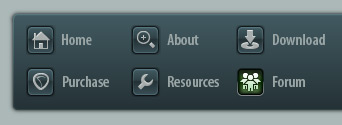 |
|

|
 01-17-2021, 10:35 AM
01-17-2021, 10:35 AM
|
#1
|
|
Human being with feelings
Join Date: Nov 2020
Posts: 90
|
 Gain Staging and Master Levels
Gain Staging and Master Levels
How do you correctly set the right levels when you have two sources of sound: the individual faders as well as the master?
|

|

|
 01-17-2021, 12:03 PM
01-17-2021, 12:03 PM
|
#2
|
|
Human being with feelings
Join Date: Feb 2019
Posts: 479
|
You should set your input levels using the gain/trim on your interface. Faders are used for mixing, not setting levels: you use faders to adjust the relative volume of one track versus others. But you should set the input levels before you ever touch a fader.
Advice on target levels varies, but I have always aimed for an average of -18dbfs with peaks not getting above 12, which gives me plenty of headroom for EQ and other effects. You set those levels by adjusting gain/trim, not by adjusting the faders.
I almost never touch the master fader; I may use an adjustment after the fader to bring it up (or down) to a target LUFs level but I usually leave the fader itself alone unless I have to bring it down.
Edited to add: See this video by Kenny: https://youtu.be/LJHm931XQGk
Last edited by bjohn; 01-17-2021 at 01:02 PM.
|

|

|
 01-17-2021, 02:00 PM
01-17-2021, 02:00 PM
|
#3
|
|
Human being with feelings
Join Date: Nov 2020
Posts: 90
|
Quote:
Originally Posted by bjohn

You should set your input levels using the gain/trim on your interface. Faders are used for mixing, not setting levels: you use faders to adjust the relative volume of one track versus others. But you should set the input levels before you ever touch a fader.
Advice on target levels varies, but I have always aimed for an average of -18dbfs with peaks not getting above 12, which gives me plenty of headroom for EQ and other effects. You set those levels by adjusting gain/trim, not by adjusting the faders.
I almost never touch the master fader; I may use an adjustment after the fader to bring it up (or down) to a target LUFs level but I usually leave the fader itself alone unless I have to bring it down.
Edited to add: See this video by Kenny: https://youtu.be/LJHm931XQGk |
Where should i set my faders then if i'm using the gain/trim as you say? Surely the faders would need be in some neutral position first, right?
|

|

|
 01-17-2021, 05:48 PM
01-17-2021, 05:48 PM
|
#4
|
|
Human being with feelings
Join Date: Feb 2019
Posts: 479
|

Quote:
Originally Posted by WIshface

Where should i set my faders then if i'm using the gain/trim as you say? Surely the faders would need be in some neutral position first, right?
|
Right. Your master fader should be at zero. For your track faders, you can leave them wherever Reaper set them by default, but to verify you can hover your mouse over the fader and it should show "Volume 0.00 db," which is also known as unity gain. Double-clicking the fader will return it to this neutral position.
As a general rule, you don't want your faders to stray too far from that level; see this article and the excerpt below in particular:
https://www.soundonsound.com/sound-a...-created-equal
"One other thing worth mentioning at this point is that the fader's resolution — whether it's a digital or analogue fader — changes with fader position. The fader law is logarithmic so that a small physical change of position while around the unity gain mark on the fader (about 75 percent of the way to the top, usually) changes the signal level by a fraction of a dB, whereas the same physical movement towards the bottom of the fader might change the signal level by several dBs. This is why it is important to mix with the faders close to the unity gain mark, since that is where the best resolution and control are to be found."
If you find you need to make huge fader adjustments to get a good mix, use a gain plugin instead (or adjust the volume of the item).
|

|

|
 01-17-2021, 06:03 PM
01-17-2021, 06:03 PM
|
#5
|
|
Human being with feelings
Join Date: Feb 2019
Posts: 479
|
Just in case you're approaching this from a live-sound perspective, it's different. When I do live sound, I typically start by getting everyone's levels correct using the gain/trim knobs on my mixer, with all faders down. At this point there is no sound going through the PA at all. Then once I have everyone's gain set correctly, I bring up all channel faders to unity (leaving the master fader all the way down; my powered speakers are set at unity gain). Then I slowly bring up the master fader to get an overall comfortable level through the speakers, and then I adjust the channel faders as needed to get a good mix.
The workflow with a DAW is different.
|

|

|
 02-25-2021, 03:55 PM
02-25-2021, 03:55 PM
|
#6
|
|
Human being with feelings
Join Date: Jan 2019
Posts: 1
|

Quote:
Originally Posted by bjohn

Right. Your master fader should be at zero. For your track faders, you can leave them wherever Reaper set them by default, but to verify you can hover your mouse over the fader and it should show "Volume 0.00 db," which is also known as unity gain. Double-clicking the fader will return it to this neutral position.
As a general rule, you don't want your faders to stray too far from that level; see this article and the excerpt below in particular:
https://www.soundonsound.com/sound-a...-created-equal
"One other thing worth mentioning at this point is that the fader's resolution — whether it's a digital or analogue fader — changes with fader position. The fader law is logarithmic so that a small physical change of position while around the unity gain mark on the fader (about 75 percent of the way to the top, usually) changes the signal level by a fraction of a dB, whereas the same physical movement towards the bottom of the fader might change the signal level by several dBs. This is why it is important to mix with the faders close to the unity gain mark, since that is where the best resolution and control are to be found."
If you find you need to make huge fader adjustments to get a good mix, use a gain plugin instead (or adjust the volume of the item). |
Hi!  Is this article from soundonsound still valid (it's from 2003)? Does it consider the floating point? I'm trying to dig that aspect and I think that with the floating point 64 bit engine all that stuff changed ...
|

|

|
 02-26-2021, 02:12 AM
02-26-2021, 02:12 AM
|
#7
|
|
Human being with feelings
Join Date: Feb 2021
Posts: 18
|
For mixing I make sure all channels are at 0 vu on Klanghelm vu meter calibrated at 0 vu = -18dbfs (default). If it''s a percussive sound with not much power like a hihat, it might peak at 0dbfs before hitting 0 vu. With sounds like that I'll make sure they peak no higher than -10 dBfs. I never touch the master fader level, though you could if you wanted. But I never need to. I aim for around 0 to +2 dB on the master vu.
|

|

|
 02-26-2021, 08:34 AM
02-26-2021, 08:34 AM
|
#8
|
|
Human being with feelings
Join Date: Dec 2012
Posts: 7,293
|
Quote:
Originally Posted by marcoscortelazzo

Hi!  Is this article from soundonsound still valid (it's from 2003)? Does it consider the floating point? I'm trying to dig that aspect and I think that with the floating point 64 bit engine all that stuff changed ... |
They’re not talking about audio resolution. All that quote is saying is that moving the fader certain distance will give you different amounts of gain change depending on where it was to begin with. If the fader is really low, small movements make relatively big changes and when it’s higher, you can make finer adjustments. It’s obvious just from moving fader and looking at the numbers.
|

|

|
| Thread Tools |
|
|
| Display Modes |
 Linear Mode Linear Mode
|
 Posting Rules
Posting Rules
|
You may not post new threads
You may not post replies
You may not post attachments
You may not edit your posts
HTML code is Off
|
|
|
All times are GMT -7. The time now is 10:33 PM.
|