ReEQ - Parametric Equaliser
ReEQ is a sixteen-band high quality parametric equaliser. It's highly transparent, ideal for both mixing and mastering. It supports a wide variety of filter shapes, high/low pass filters from 6dB to 96dB, mid/side and stereo per band, and oversampling (default) for filter curve shape preservation at high frequencies.

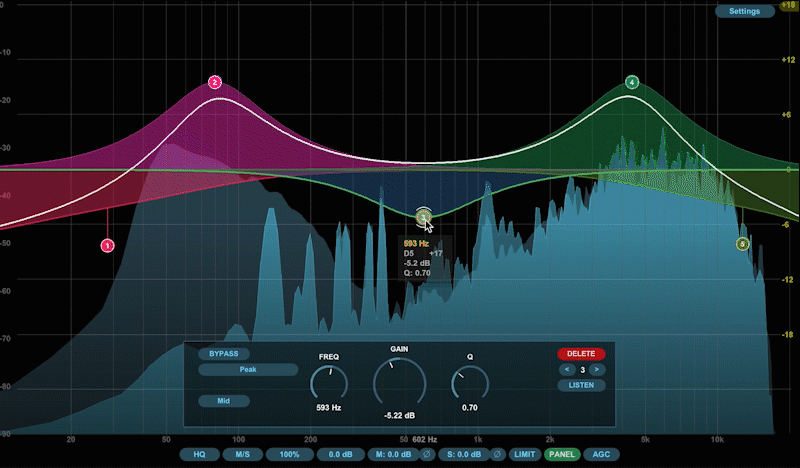 Details
Details
The filter code itself is based on Andy Simper's (Cytomic) SVF filter algorithms. These are the same zero delay filters used in Ableton's EQ8 which is well regarded for its high quality.
ReEQ supports filter low and high pass slopes ranging from 6dB to 96dB in increments of 6dB.
Also provided are a range of other filters including Butterworth filters for steeper (but more resonant) slopes, tilt filter, a Pultec style shelf and analog channel style low and high pass filters.
Each filter band supports mid/side or left/right for control of the stereo field.
Features
- The spectrum display type has a gradual decay effect (as used by many other commercial EQs). I find this much more useful for musical applications.
- The 'Settings' menu at the top allows various spectrum display settings to be adjusted. That's which spectrum to show (mid/side/left/right etc), whether to fill the spectrum or use lines, the ceiling and floor range, the tilt of the spectrum (it tilts around 1k freq), window type, window size and whether to show the spectrum as it was before the EQ affected it.
- The buttons at the bottom are: Oversample mode, mid/side or left/right mode, the scale of the filter bands, total gain, mid/left gain, side/right gain. The numeric values are altered by clicking on the button and dragging the mouse up or down.
- Double clicking in space creates a filter band node. Depending where the mouse x is on the spectrum you'll either create a high pass, low shelf, peak, high shelf or low pass filter.
- Click on the filter band node and move mouse to alter its frequency and dB.
- Alt Double click deletes a node.
- Double clicking on a filter band node will toggle enable/disable.
- Low and high cut filters Q is altered by dragging the filter node. For other filter types, hovering over a node and using the mouse wheel will adjust the filters Q value.
- Command (Mac) or Ctrl (Windows) and mouse wheel hovering over a slope filter will adjust the slope dB.
- Right click over a filter band node will bring up a menu. Options are: Disable/Enable, Invert gain, Select shape of filter, dB of slope (only for high/low pass filters), Stereo placement (mid/side, left/right), Split node which will split the node into mid/side or left/right and delete.
- When a filter node is in mid/side or left/right mode, some triangles are displayed around the node to give an indication of such.
- Clicking on the top-right yellow EQ dB number will show a menu allowing to select the EQ range from 6dB - 30dB.
- The info box at the mouse cursor when over a node or in listen mode will show useful information such as the frequency of the mouse position or node (if hovering over one), the music note and cents, dB of mouse or filter, filter Q and filter slopes.
- The drawn view scales to fit the full window and when the mouse isn't hovering over the window the programs turns off distracting menus and node handles.
- Holding the left shift key down puts the EQ into solo/listen mode. This mode works either with selected bands or as a freeform listen function. For freeform mode, simply press shift and move the mouse around. You'll see two boundary bars which specify the part of the audio spectrum that will be audible. Pressing the mouse button and moving vertically will increase or decrease the listening volume and you'll see a horizontal bar to tell you where the dB volume is. To solo a band, hold click when hovering over the band node and hold shift down. The soloing works differently for each filter type to accommodate what you may want to be listening for. Dragging filter nodes and altering Q works as normal in this mode so that you can make these adjustments whilst soloing. NB: filter band soloing also respects the mid/side or left/right assignment of the filter node.
- Axis lock for gain and frequency: ALT+drag will lock the frequency axis. CMD (or WINDOWS)+drag will lock gain but allow drag in Y axis to alter Q. CMD (or WINDOWS)+ALT+drag will lock gain and lock Q.
- Press CMD (or WINDOWS) whilst dragging a filter node will lock gain and allow Q tuning.
- Press ALT when dragging a filter node or turning a panel dial allows fine tuning.
- Select multiple filter nodes by holding the left mouse button and dragging a region box to encompass filters. Group selected filters are shown with a glowing halo around them. Holding CMD (or WINDOWS) then dragging the region box will not deselect already selected nodes and will toggle the selected state when the filter node falls within the region.
- When multiple filter nodes are selected the menu available by right clicking operates on all selected filters. The individual filter panel display at the bottom of the screen ONLY affects the currently focussed filter.
- There is a limit function which can be toggled using the 'LIMIT' button on the bottom button row. It hard clips any overflowing signal to prevent loud surprises. It's here as a safety measure.
- AGC (Automatic Gain Control) toggled by clicking the 'AGC' button on the bottom button row. When toggled on, ReEQ will attempt to match the output gain with the input level. A small button with 'S' (for Set) appears next to the AGC button when toggled on. Pressing this 'S' button will set ReEQ's master volume to the matching value and disable AGC once more. To cancel AGC mode simply click the AGC again.
- By default, when a filter node is selected you'll see the bottom centred panel reflect it's properties. You can adjust freq, gain and Q by dragging the mouse on the corresponding dial. To hide or show the panel click on the 'PANEL' toggle button at the bottom of the window.
- There's now a manual courtesy of enroe who made it. Many thanks!
Press ALT or CMD (or WINDOWS) and double click on a value in the bottom row to reset the numeric values to default.
ReSpectrum
- The same 'Settings' options as ReEQ.
- 'keys' button toggles a piano roll. Hover over the piano keys to see a vertical beam to pinpoint spectrum frequencies.
- 'peaks' button toggles the spectrum display of maximum peaks.
Caveats
- Only the first five filter bands are exposed as sliders for automation. This is a Reaper JSFX restriction.
- A reasonable CPU is required depending upon how many filter nodes you activate and whether you're running in ECO or HQ mode. ECO is fine for most purposes, is twice as fast, and has no latency.
Installing
The repository URL to add to ReaPack is:
https://raw.githubusercontent.com/Ju...ster/index.xml
I also supply here a zip file which can be unzipped to your Reaper effects directory.
The best method for installing JS plugins for Reaper, which works on any operating system and any install type of Reaper.
Or, you can read it in the current REAPER User Guide on page 113.
ReEQ is a labour of love and whilst I'm doing it for fun and to give something to the community, I've been asked if anyone can buy me a beer. If you so wish you can do that using the following link.
https://www.paypal.me/nitsujdsp
v1.2.0 / 1st Dec 2021
* Node drag on Low cut and High cut filters now modifies resonance.
* Panel 'gain' and 'Q' knobs now fade for bands that don't need them.
* Bug fix: ECO rendering of low cut at Nyquist caused a visual glitch.
v1.1.3 / 29th Nov 2021
* Bug fix: gfx_char() had been removed. It's necessary though because without it, the mouse_caps for CMD/ALT/SHIFT don't register unless the mouse is clicked first.
v1.1.2 / 25th Nov 2021
* Bug fix: ReSpectrum now uses SVF naming (zdf_ to svf_)
* Added version to menu in ReSpectrum
v1.1.1 / 25th Nov 2021
* Fixed version number
v1.1.0 / 24th Nov 2021
* Can now draw region to select multiple nodes
* Selected nodes can be moved and Q altered
* The right-click menu affects group selected nodes, the filters panel affects single filter nodes
* Holding CMD (Mac) or Window (windows) and clicking on a specific filter node will toggle its group selected state
* Holding CMD (Mac) or Window (windows) key whilst region selecting toggles filter select states
* Clicking on an empty part of the display will deselect all group selected filter nodes
v1.0.12 / 13th May 2021
* Node dragging - more precise selection, pressing ALT key now drags node slower allowing fine tuning.
* Dial dragging - pressing ALT key now turns dials slower allowing fine tuning.
* Denormals - now uses JSFX built in denormalisation.
4th July 2020
* Minor fix - filter types in panel were missing last two filter types. Fixed.
1st June 2020
* New filters! Low and High Channel (Analog)
* Added version to Settings menu
* Fixed a menu indexing problem
21st May 2020
* Now supports up to 16 filter nodes instead of 8. Maintained backwards compatibility in the serialisation files so you should be fine with projects already using ReEQ. HOWEVER, you won't be able to go back to the older ReEQ after using this version.
* Cross platform rendering is improved. The PC version should now have improved drawing of buttons etc.
* Attempt to fix denormalisation issue.
15th March 2020
* Fixed a bug where a filter band being in listen mode wouldn't continue listening if the mouse left the viewport.
* Altered line thickness for both retina and normal when the view becomes very compact (for MCP & TCP).
* Added a manual PDF - many thanks to enroe who kindly made it!
18th December 2019
* ReEQ now gracefully handles smaller view sizes for Reaper 6 TCP & MCP views.
* ReSpectrum brought up to date with some rendering and the above view handling.
15th November 2019
* Minor update - fixed the gfx_showmenu positions for retina mode as the latest Reaper no longer requires adjusted coordinates