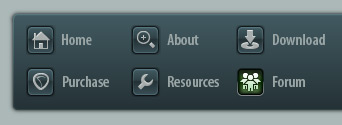 |
|

|
 05-04-2022, 06:54 AM
05-04-2022, 06:54 AM
|
#1
|
|
Human being with feelings
Join Date: Dec 2010
Location: SF CA USA
Posts: 23
|
 Washed out item colors in v5 theme
Washed out item colors in v5 theme
Hello everyone,
I've always preferred the v5 theme so that's become my go-to. One thing that has always driven me crazy however is the washed out item colors. It's like there's a fog over them, like a transparency layer or something.
If you look at the attached screenshots, you can see the color I pick from the SWS color picker (a bright yellow) and then the mustard-y result. Changing the saturation on the theme adjuster affects the entire UI, which I don't want.
I saw on another post that changing the item_bg.png file could help, but I can't find that file.
Hoping someone has some insight on this – thank you in advance!
|

|

|
 05-04-2022, 02:37 PM
05-04-2022, 02:37 PM
|
#2
|
|
Pixel Pusher
Join Date: Mar 2007
Location: Blighty
Posts: 4,985
|
Quote:
Originally Posted by noisyfrog

It's like there's a fog over them, like a transparency layer or something.
|
That's exactly what it is, its a semi-transparent image. Here's how to disable it:
1 - Read THIS STICKY to learn how to unpack a theme and how to refresh a theme. Make sure your zip program unpacks it to the ColourThemes folder, not to a new folder.
2 - In Reaper, change to the theme 'Default_5.0_unpacked' (Options > Themes) ...that is now the theme you will use. You do not need to repack the theme to use it.
3 - In the 'Default_5.0_unpacked' folder, find item_bg.png (and also, if you like, item_bg_sel.png - the selected item variant) and change its name slightly so Reaper can't find it. 'xxxitem_bg.png' for example.
4 - Refresh the theme.
|

|

|
 05-04-2022, 06:08 PM
05-04-2022, 06:08 PM
|
#3
|
|
Human being with feelings
Join Date: Dec 2010
Location: SF CA USA
Posts: 23
|

Thanks for the quick reply. I should have said this upfront, but a long time ago I modded the v5 theme to display green/yellow/red gradients for the meters so it's not quite the default theme. Of course, I have no recollection of how I managed that.
Is there a way I can apply the fix you describe to my (very slightly) modded theme?
Quote:
Originally Posted by White Tie

That's exactly what it is, its a semi-transparent image. Here's how to disable it:
1 - Read THIS STICKY to learn how to unpack a theme and how to refresh a theme. Make sure your zip program unpacks it to the ColourThemes folder, not to a new folder.
2 - In Reaper, change to the theme 'Default_5.0_unpacked' (Options > Themes) ...that is now the theme you will use. You do not need to repack the theme to use it.
3 - In the 'Default_5.0_unpacked' folder, find item_bg.png (and also, if you like, item_bg_sel.png - the selected item variant) and change its name slightly so Reaper can't find it. 'xxxitem_bg.png' for example.
4 - Refresh the theme. |
|

|

|
 05-04-2022, 06:27 PM
05-04-2022, 06:27 PM
|
#4
|
|
Human being with feelings
Join Date: Dec 2010
Location: SF CA USA
Posts: 23
|
Ok, I just tried an experiment. I took my modded theme Default_5.0_meters and unpacked it as per your instructions. I found the offending files and renamed them, and refreshed the theme. Strangely, the new unpacked theme is actually a little duller in color than my original one, and not just the item colors but also the UI in general. Where am I going wrong?
|

|

|
 05-05-2022, 07:21 AM
05-05-2022, 07:21 AM
|
#5
|
|
Pixel Pusher
Join Date: Mar 2007
Location: Blighty
Posts: 4,985
|
If you look in your 'reaper-themeconfig.ini' file, you'll see that the draw-time color adjustment changes (that you can make to any theme using the theme adjuster color controls) are saved per-theme, under that theme's name as a value '__coloradjust='.
Do you have such an entry for '[Default_5.0_unpacked]' but not for '[Default_5.0]'?
|

|

|
 05-05-2022, 02:53 PM
05-05-2022, 02:53 PM
|
#6
|
|
Human being with feelings
Join Date: Dec 2010
Location: SF CA USA
Posts: 23
|
It's actually the other way around I think. In reaper-themeconfig.ini there's an entry for my 5.0_meters:
[Default_5.0_meters]
__coloradjust=1.03200000 0 17 0 309 192
but no reference to unpacked at all.
|

|

|
 05-05-2022, 02:58 PM
05-05-2022, 02:58 PM
|
#7
|
|
Pixel Pusher
Join Date: Mar 2007
Location: Blighty
Posts: 4,985
|
Sorry that's what I meant. Use the theme adjuster to tweak the colour balance to the way you like it, copy those values in the reaper-themeconfig.ini if you want to be exact.
|

|

|
 05-05-2022, 03:01 PM
05-05-2022, 03:01 PM
|
#8
|
|
Human being with feelings
Join Date: Dec 2010
Location: SF CA USA
Posts: 23
|
cool I'll give that a shot - thank you!
|

|

|
 02-06-2023, 06:20 AM
02-06-2023, 06:20 AM
|
#9
|
|
Human being with feelings
Join Date: Jun 2014
Posts: 72
|

Quote:
Originally Posted by White Tie

That's exactly what it is, its a semi-transparent image. Here's how to disable it:
1 - Read THIS STICKY to learn how to unpack a theme and how to refresh a theme. Make sure your zip program unpacks it to the ColourThemes folder, not to a new folder.
2 - In Reaper, change to the theme 'Default_5.0_unpacked' (Options > Themes) ...that is now the theme you will use. You do not need to repack the theme to use it.
3 - In the 'Default_5.0_unpacked' folder, find item_bg.png (and also, if you like, item_bg_sel.png - the selected item variant) and change its name slightly so Reaper can't find it. 'xxxitem_bg.png' for example.
4 - Refresh the theme. |
Hi White Tie. I marvel at the contributions you have made in these areas of Theme manipulation - THANKS FOR ALL YOU HAVE DONE AND CONTRIBUTED!!!
This thread caught my eye, but fell short of what I would like to accomplish. I too found the washed out colors in Theme (5) to be lacking, so I applied your fix and it got me halfway to where I wanted to be.
The Default Theme 6 has vibrant colors. How would one apply those colors to the Default Theme 5, in the TCP & MCP areas?
Thanks so much,
LB
|

|

|
 02-06-2023, 11:41 AM
02-06-2023, 11:41 AM
|
#10
|
|
Human being with feelings
Join Date: Jun 2014
Posts: 72
|
Quote:
Originally Posted by LBro

Hi White Tie. I marvel at the contributions you have made in these areas of Theme manipulation - THANKS FOR ALL YOU HAVE DONE AND CONTRIBUTED!!!
This thread caught my eye, but fell short of what I would like to accomplish. I too found the washed out colors in Theme (5) to be lacking, so I applied your fix and it got me halfway to where I wanted to be.
The Default Theme 6 has vibrant colors. How would one apply those colors to the Default Theme 5, in the TCP & MCP areas?
Thanks so much,
LB
|
Hey, I finally figured this out by searching on all the "*bg*" images and disabling them. The colors now match the vibrance of Default Theme Ver 6.
Thanks,
LB
Last edited by LBro; 02-07-2023 at 11:04 AM.
Reason: Clarify Request
|

|

|
| Thread Tools |
|
|
| Display Modes |
 Linear Mode Linear Mode
|
 Posting Rules
Posting Rules
|
You may not post new threads
You may not post replies
You may not post attachments
You may not edit your posts
HTML code is Off
|
|
|
All times are GMT -7. The time now is 08:39 AM.
|