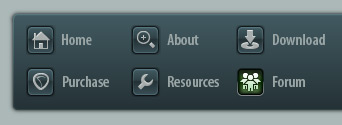 |
|

|
 06-13-2006, 05:29 AM
06-13-2006, 05:29 AM
|
#1
|
|
Human being with feelings
Join Date: Jun 2006
Posts: 22,572
|
 Tips and Tricks thread!
Tips and Tricks thread!
I think someone should sticky this and then people can reply with all of the tricks and tips they have with reaper. Threads like this are usually VERY useful to beginners and intermediates alike!
I know you people out there have some, so post it up!
Make the post Title the tip, as it will appear above your post and be in bold automatically, it will appear more organized that way.

An [/IMG ] or a text list of a shortcut list would be fab 
any videos, flash presentations, screenshots, whatever - - would be VERY nice, as visualisation is important for these type of things....
for one basic idea, i would suggest everyone visit
http://www.reaper.fm/features.php
to see just WHAT reaper can do... i know it has inspired me to try new things!
one place to start would be pipeline audios simply wonderful video tutorials you can find here
http://www.reaper.fm/~pipeline/REAPERVideos/basics/

Last edited by Jae.Thomas; 06-20-2006 at 09:29 AM.
|

|

|
 06-13-2006, 05:57 PM
06-13-2006, 05:57 PM
|
#2
|
|
Human being with feelings
Join Date: Mar 2006
Location: US
Posts: 18
|
 Key Board Shortcuts Save Time
Key Board Shortcuts Save Time
Lean things like
"Ctrl+P" - for prefrences
"Ctrl+N" - for new project
"Ctrl+O" - to open an existing project
(and especially)
"Ctrl+Z" - to undo
Type F1 To check out the rest of the shortcuts, or go here:
http://www.documentwrite.com/reaper/index.html
and on the left, in the contents section click keyboard shortcuts on the bottom!
< Just somthing that speeded me up ounce i finally learned some of them.  >
__________________
Harrison Weber
Acoustic Music for the Independent Mind, Body, and Heart.
Samples At PureVolume.com/HarrisonWeber
|

|

|
 06-16-2006, 04:08 PM
06-16-2006, 04:08 PM
|
#4
|
|
Human being with feelings
Join Date: Jun 2006
Posts: 1,167
|
 Crossfade 'shifting'
Crossfade 'shifting'
Many of the editing features I love about Vegas are here in REAPER, one of my favorite relatively unknown to many users...
Where two objects crossfade into each other, hold down shift and drag the fade in/out points (when cursor changes to "fade" icon, won't work with left/right arrows), the waveforms stay where they are and the entire crossfade moves!
Handy for vocal comping and you want a bit of word from the previous object's take, for example.
If this is in the help shortcut help window I couldn't find it, if it's clearly documented somewhere else then delete this post.
Last edited by Youn; 06-16-2006 at 05:09 PM.
Reason: Forgot title!
|

|

|
 06-16-2006, 04:52 PM
06-16-2006, 04:52 PM
|
#5
|
|
Human being with feelings
Join Date: Jun 2006
Posts: 1,167
|
|

|

|
 06-17-2006, 07:22 AM
06-17-2006, 07:22 AM
|
#6
|
|
Human being with feelings
Join Date: Feb 2006
Location: Synthopia
Posts: 1,729
|
Crossfade Point Shifting
-----------------------------------
I would like to have another way of crossfade shifting: 'Crossfade point shifting'. It works like this: When you overlap two items and do a crossfade,
I would like to be possible to click on the point of intersection of the crossfade and drag that point more to the left or right the area between the two fade edges.
Here's an illustration of this feature:
http://www.stashbox.org/uploads/1150...ntshifting.png
|

|

|
 06-17-2006, 07:35 AM
06-17-2006, 07:35 AM
|
#7
|
|
Mortal
Join Date: Feb 2006
Posts: 6,654
|
Sounds like more of a FR than a tip/trick... worth a new thread, maybe.
|

|

|
 06-17-2006, 11:39 AM
06-17-2006, 11:39 AM
|
#8
|
|
Human being with feelings
Join Date: Feb 2006
Location: Synthopia
Posts: 1,729
|
It's a FR based on a tip I read here.
I don't know if it's worth starting a new thread just for this.
Last edited by synth; 06-17-2006 at 12:00 PM.
|

|

|
 06-23-2006, 06:24 AM
06-23-2006, 06:24 AM
|
#9
|
|
Human being with feelings
Join Date: Feb 2006
Location: decepticon mothership in a hidden place inside a mountain
Posts: 3,754
|
Is there any shortcut to "go to next cursor" ?
i have looked for it on the shortcut list, but never found it...
|

|

|
 06-23-2006, 06:36 AM
06-23-2006, 06:36 AM
|
#10
|
|
Mortal
Join Date: Feb 2006
Posts: 6,654
|
There are the ' and the " keys for jumping to the cursor, and the [ and the ] keys for jumping to the next marker - do any of those help?
|

|

|
 06-23-2006, 07:14 AM
06-23-2006, 07:14 AM
|
#11
|
|
Human being with feelings
Join Date: Feb 2006
Location: decepticon mothership in a hidden place inside a mountain
Posts: 3,754
|

Quote:
|
Originally Posted by Art Evans
There are the ' and the " keys for jumping to the cursor, and the [ and the ] keys for jumping to the next marker - do any of those help?
|
No.
Let's take an example to be more easy to understand :
I want to make a beat, using one shot samples.
I want to insert the same hihat sample every quarter bar. So i insert the first one, but the sample's lenght is not exactly the same than the grid's lenght (it is one shot, and not looped to the tempo).
SO i would like to be able to quickly hit a key to jump to the next gridline, then i only have to hit [ctrl+V] to insert a new instance of my sample, etc.
That way, i can program beats without using my mouse.
I was doing this very often using Acid, and it was very quick.
THe other advantage of this technique, is that when a loop is 99% of a bar's lenght, you don't often notice it, and using such a "jump to gridline before pasting" technique, you're 100% sure that your sample will start at the correct point : no bad surprise while looping, etc.
|

|

|
 06-23-2006, 11:05 AM
06-23-2006, 11:05 AM
|
#12
|
|
Human being with feelings
Join Date: Apr 2006
Location: London
Posts: 519
|
Oh yeah, snap after paste would be the bomb. If you've made yourself a pattern and you're pasting it it's good to get it aligned - in fact, not necessarily at the start of the bar, but snapped to the same point as you first pasted (say you're pasting off-beat hihats) - (perhaps using loop markers to specify length?! I dunno.)
If the program also knew how you wanted the tune to sound and would finish it for you, using a direct brain interface, that would also be smart. I suppose we're going to have to wait for v1 for that..?
|

|

|
 06-23-2006, 11:30 AM
06-23-2006, 11:30 AM
|
#13
|
|
Human being with feelings
Join Date: Feb 2006
Location: decepticon mothership in a hidden place inside a mountain
Posts: 3,754
|
Yes, but even with a simpler feature : you paste, your samples ends up not on the grid, you hit a shortkey, and the cursor goes to the next grid.
That's all i "need" 
|

|

|
 06-23-2006, 01:06 PM
06-23-2006, 01:06 PM
|
#14
|
|
Human being with feelings
Join Date: Jan 2006
Location: Belgrade, Serbia
Posts: 226
|
I like the idea, i work with drum and single samples quite often now. Maybe it can work something similar to tracktion, with slight modification: on higher zoom factor it can snap to smaller steps (1/16, 1/32) and on lower it can snap to beat or even bar.
|

|

|
 06-23-2006, 01:17 PM
06-23-2006, 01:17 PM
|
#15
|
|
Human being with feelings
Join Date: Feb 2006
Location: decepticon mothership in a hidden place inside a mountain
Posts: 3,754
|
...Or just like in Acid. One of the keyboard's arrow do this.
|

|

|
 06-24-2006, 07:56 AM
06-24-2006, 07:56 AM
|
#17
|
|
Human being with feelings
Join Date: Jun 2006
Posts: 22,572
|
please, no FRs, just tips 
|

|

|
 06-26-2006, 09:42 PM
06-26-2006, 09:42 PM
|
#18
|
|
Human being with feelings
Join Date: Jun 2006
Posts: 40
|
 Thanks Art !
Thanks Art !
..werd..
.
|

|

|
 06-28-2006, 07:26 AM
06-28-2006, 07:26 AM
|
#19
|
|
Human being with feelings
Join Date: Feb 2006
Location: decepticon mothership in a hidden place inside a mountain
Posts: 3,754
|
 rendering reverb tails at end of project
rendering reverb tails at end of project
When rendering, reaper stops at the end of the last object and cuts off the reverb.
To avoid this, put your project in "loop mode", with the end loop point a bit later than the last clip's ending.
|

|

|
 06-28-2006, 07:49 PM
06-28-2006, 07:49 PM
|
#20
|
|
Mortal
Join Date: Feb 2006
Posts: 6,654
|
To "preamplify" a group of items...
The item volume line which connects the fade in/out can be changed across multiple clips at once. It's pre-fx. Set it to "inf.. +6dB" in Preferences, Editing, Media Item Volume Adjustment Range. Amount of volume available before mouse hits top of screen varies with the vertical zoom of the track - make the track smaller to get more volume available. To preamplify the whole track you can quickly select all clips on the track by double clicking on the track control area, then drag up the volume line one any of the items.
|

|

|
 07-02-2006, 04:17 PM
07-02-2006, 04:17 PM
|
#21
|
|
Mortal
Join Date: Feb 2006
Posts: 6,654
|
If the program isn't working properly you may need to reset Reaper's preferences / configuration file(s). They can be found in
C:\Documents and Settings\username\Application Data\REAPER
which contains "reaper.ini" and other configuration stuff. Rename it as "reaper.bak" or whatever when Reaper is not running, then run Reaper and it will be recreated in a "factory install" state. If that does not fix the problem, delete the new .ini file and rename the .bak file to .ini to put back your preferences.
If you can't see these files, in any Explorer window, choose Tools > Folder Options > View > Show Hidden Files and Folders.
OR - as Justin points out - "You can also just do start->programs->REAPER->REAPER (reset configuration to factory defaults)".
Last edited by Art Evans; 07-02-2006 at 04:28 PM.
|

|

|
 07-02-2006, 04:25 PM
07-02-2006, 04:25 PM
|
#22
|
|
Mortal
Join Date: Feb 2006
Posts: 6,654
|
T'would be good if someone chopped the non-tip posts out of this thread (including this).
|

|

|
 07-03-2006, 08:57 AM
07-03-2006, 08:57 AM
|
#23
|
|
Human being with feelings
Join Date: Jun 2006
Posts: 1,167
|
You can delete your own posts. Just click on "Edit" button and you'll where to do it on the top of the page.
OK, that's not a REAPER tip, but a tip nonetheless, admin can delete at will.
|

|

|
 07-05-2006, 08:56 AM
07-05-2006, 08:56 AM
|
#24
|
|
Human being with feelings
Join Date: Jun 2006
Posts: 1,167
|
Want to make scrollbar graphics readable? Change size of scroll bars to 17.
Do this within windows Display Properties (Start > Settings > Control Panel or right click on desktop) under "Appearance" tab, then click "Advanced" button.
You can now click on the "Preview" graphic scrollbar, then adjust the Size. 17 makes it right on my machine, though I suppose results may vary.
|

|

|
 07-07-2006, 09:58 PM
07-07-2006, 09:58 PM
|
#25
|
|
Mortal
Join Date: Feb 2006
Posts: 6,654
|
Add-on utilities for Reaper are at http://www.inside-audio.nl/joomla/do...er_addons.html - unauthorised, nothing to do with Cockos, but none the less helpful to some I hope.
Putting this in here after I found it hard to find the current link myself!
|

|

|
 07-14-2006, 07:52 PM
07-14-2006, 07:52 PM
|
#26
|
|
Mortal
Join Date: Feb 2006
Posts: 6,654
|
Reaper can do some clever stuff with maintaining the links between envelopes and items and markers, and adjusting envelopes when you insert or delete chunks from your project, but none the less results may not always be as you expect. Though if it goes wrong, you probably got what you actually asked for rather than what you thought you asked for.
So, I'd recommend at least doing a quick visual check after any project editing operations which might cause your envelopes to go in directions you didn't expect. (I've just done a long render and burned a CD without noticing till afterwards that a vital effect's "wet" envelope had been turned right down because I hadn't noticed that I'd accidentally deleted an essential envelope point).
|

|

|
 07-18-2006, 04:15 PM
07-18-2006, 04:15 PM
|
#27
|
|
Human being with feelings
Join Date: Jan 2006
Location: Australia
Posts: 1,668
|
 Adjust the default Snap setting
Adjust the default Snap setting
The default Snap distance setting in REAPER is 4 pixels. I always change this setting to a greater number for the sort of work I do.
Select Options > Preferences > Editing to access the Editing Preferences page:
http://documentwrite.com/reaper/index.html?editing2.htm
The setting to adjust is "Snap distance 4 pixels". For most of my work I change this setting to 50 pixels. YMMV.
Note that the snap setting is Zoom dependent, so the further you zoom in the less you will notice the Snap behaviour, and the further you zoom out the more you will notice the behaviour.
One day there will be an option to make the "Snap to Grid" behaviour independent of Zoom. This will be a good thing. 
|

|

|
 07-26-2006, 06:48 AM
07-26-2006, 06:48 AM
|
#29
|
|
Human being with feelings
Join Date: May 2006
Posts: 1,361
|
 thanks but...
thanks but...
yep, already read that (you already sent me the link) but I'll have to reread it very slowly, it is quite complicated for me, and I simply wanted to know what will change between the "on" or "off" mode... I'll try to experiment to understand it.
But concerning this "loopable" thing ?
Quote:
|
Originally Posted by Art Evans
|
|

|

|
 08-15-2006, 04:00 AM
08-15-2006, 04:00 AM
|
#31
|
|
Human being with feelings
Join Date: May 2006
Location: Hamburg
Posts: 1,279
|
I can only see around 7 posts that are tips as asked for by Jason - now if I had admin rights........
|

|

|
 08-15-2006, 04:04 AM
08-15-2006, 04:04 AM
|
#32
|
|
Human being with feelings
Join Date: May 2006
Location: Hamburg
Posts: 1,279
|
 Post proper Screenshots please.
Post proper Screenshots please.
Quote:
|
Originally Posted by Youn
|
Its better if you actually post the screenshots and not just bang the links in here - we can't see them. How?
[ img]http://yourPictureLinkHereFollowedBy[/img]
See:[img]http://img153.**************/img153/4066/cross043im.png [/img]
Last edited by maa; 08-15-2006 at 04:08 AM.
|

|

|
 08-15-2006, 04:40 AM
08-15-2006, 04:40 AM
|
#33
|
|
Human being with feelings
Join Date: May 2006
Location: Hamburg
Posts: 1,279
|
Quote:
|
Originally Posted by sinkmusic
When rendering, reaper stops at the end of the last object and cuts off the reverb.
To avoid this, put your project in "loop mode", with the end loop point a bit later than the last clip's ending.
|
Or just uncheck the box: Ctrl+P/Audio/Playback/"Stop/loopplayback at end of project"
|

|

|
 08-20-2006, 01:38 PM
08-20-2006, 01:38 PM
|
#34
|
|
Human being with feelings
Join Date: Jun 2006
Posts: 221
|
 Use TAKES!
Use TAKES!
Takes are a very powerful and unique concept in Reaper.
With them we can create different versions of MIDI-clips and have them always available within the same item! No copying, no moving around, no exchanging, to test different melodies or variations. Just right click on a clip and choose the different take.
So i'd recommend, to open clips for editing as copies. Opening as a copy and saving the changes, creates a new take.
Example:
MIDI-clips on different tracks feed a track with a VSTi (+FXs).
You want to free up CPU, but have the MIDI data available for later editing without moving clips into subfolders or other administrative tasks.
Solution:
- Drag the MIDI clip to the track with the VSTi.
- Right click the clip and choose APPLY FX AS A NEW TAKE (this renders the sound and the resulting wav-file is attached to the MIDI-clip as a new TAKE).
- Drag the clip (it now consists of the original MIDI-clip as take 1 and as the audio-file as take 2) back on the original MIDI track.
- Now you can switch off FX on the VSTi-track.
So you have the MIDI rendered to audio, and if you want to switch back to MIDI for editing, simply right click the item and select the older (MIDI) take! Incredible.
If the rendered FX becomes cut off at the end of the clip, because the MIDI-clip ends, before the audio tail has faded out (i.e. because of a delay), this is also no problem for Reaper: before the render, simply extend the MIDI-clip by dragging the end to the right and choose APPLY FX AS A NEW TAKE afterwards.
Last edited by Odin; 08-20-2006 at 01:41 PM.
|

|

|
 12-28-2006, 05:40 AM
12-28-2006, 05:40 AM
|
#35
|
|
Human being with feelings
Join Date: Dec 2006
Location: Florida
Posts: 1,509
|
 Reaper and Reason (Redrum)
Reaper and Reason (Redrum)
..........
Last edited by g8torcliff; 12-28-2006 at 05:42 AM.
Reason: wrong thread
|

|

|
 01-04-2007, 07:05 AM
01-04-2007, 07:05 AM
|
#36
|
|
Human being with feelings
Join Date: Jul 2006
Location: Antipodes
Posts: 1,190
|
 Tutorial 5 : Basic Multichannel Configuration inside REAPER
Tutorial 5 : Basic Multichannel Configuration inside REAPER
This is a beautiful sight (site). This French guy should do a GUI it would be the best looking DAW ever, his English is a bit funny but quite comprehensible. This tutorial is about surround stuff:
http://acousmodules.free.fr/tutorial5.htm
|

|

|
 01-07-2007, 07:48 PM
01-07-2007, 07:48 PM
|
#37
|
|
Mortal
Join Date: Feb 2006
Posts: 6,654
|
I've just been using this, which might be handy for someone else, to go through a load of items and insert markers for each one named according to the item filename -
In "ReaperScript DIY" utility, this string will insert a track marker at the start of an item (which must be the only one currently selected) using the filename of the item -
{f2}^c{enter}^[+m{#}^v{bs}{bs}{bs}{bs}
Which means...
Show the item properties for the selected item
Copy the filename
Exit the properties dialog
Go to the start of the item
Create and edit a marker there
Start the name with # for a track marker
Paste in the filename
Backspace out the filename extension
The number of {bs} commands at the end may need to be varied according the extension of the filename, which they backspace out - the example is correct for ".wav" but you need one less {bs} if the extension is ".wv".
The point of this is to use the item name as CD text for each track when you render and burn.
|

|

|
 01-20-2007, 03:36 PM
01-20-2007, 03:36 PM
|
#38
|
|
Human being with feelings
Join Date: Aug 2006
Location: Canada
Posts: 2,310
|
 Assiging an FX to a specific audio region!!
Assiging an FX to a specific audio region!!
Hi guyz!
Was wondering, is there a way when you're in Reaper and lets say you have an audio track and you decide to split a specific REGION and you want to try to ADD but before trying to Audition some Fx on that specific region before Applying that specific Fx to that Region without having to copy that part into another track and then clik on FX window etc.. etc.. just like in Sonar or Cubendo, you can simply right clik and you can directly go and find the FX you're looking for or want to try on it and then AUDITIO it and then after apply it right away? Is there a way to this in Reaper because when i right click on the Region and i can not see any way to choose Fx to apply... thanx!!!
And if this is not do-able, i think this could be a very good request to have... Thanx
|

|

|
 02-06-2007, 11:00 PM
02-06-2007, 11:00 PM
|
#39
|
|
Human being with feelings
Join Date: Jun 2006
Posts: 22,572
|
 SCALING MIDI NOTES!
SCALING MIDI NOTES!
|

|

|
 02-26-2007, 05:25 PM
02-26-2007, 05:25 PM
|
#40
|
|
Human being with feelings
Join Date: Feb 2007
Location: Coastal Victoria (Australia)
Posts: 13
|
 Using ProjectMix control surface with REAPER
Using ProjectMix control surface with REAPER
A tip for M-Audio ProjectMix control surface users:
Use the Cubase setting when working with REAPER - here's how:
The following presupposes that you have fully installed your ProjectMix.
Set your ProjectMix control surface to Cubase mode (hold down Aux 2 on startup).
Open REAPER, go to Options -> Preferences -> Control Surfaces and select Add.
From the resulting dialog set Control Surface Mode to "Mackie Control" and MIDI input and output to "ProjectMix Control Surface MIDI" then press OK.
Still on the Preferences screen, select Audio -> Device. If it doesn't come up automatically, set the ASIO Drvier to M-Audio FW ASIO.
Either at this point or on restart, the control surface will function with REAPER, including motorised faders etc. I haven't tested all functions but so far, all the basics have worked - transport, faders, bank, pan, mute, solo, rec...
|

|

|
| Thread Tools |
|
|
| Display Modes |
 Linear Mode Linear Mode
|
 Posting Rules
Posting Rules
|
You may not post new threads
You may not post replies
You may not post attachments
You may not edit your posts
HTML code is Off
|
|
|
All times are GMT -7. The time now is 01:55 AM.
|