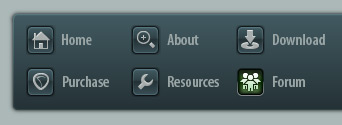 |
|

|
 03-24-2019, 09:57 AM
03-24-2019, 09:57 AM
|
#1
|
|
Human being with feelings
Join Date: Jan 2010
Location: Kalispell
Posts: 14,759
|
 A little help with a multi-channel track/item
A little help with a multi-channel track/item
I've imploded 4 mic positions into one 4 take item. Now I want to hear all the takes at once so that I can edit them as one take. I have set the track up for 4 channels.
I thought "Explode in place" was supposed to do that but it's stacking one take over the other and looks like one take.
What am I missing, any ideas?
|

|

|
 03-24-2019, 10:07 AM
03-24-2019, 10:07 AM
|
#2
|
|
Human being with feelings
Join Date: Oct 2007
Location: home is where the heart is
Posts: 12,110
|
If it's still a multi-take item you could do Item properties -> Play all takes.
|

|

|
 03-24-2019, 10:20 AM
03-24-2019, 10:20 AM
|
#3
|
|
Human being with feelings
Join Date: Jan 2010
Location: Kalispell
Posts: 14,759
|
Quote:
Originally Posted by nofish

If it's still a multi-take item you could do Item properties -> Play all takes.
|
Thanks nofish, but that didn't work. This is strange, it's definitely a 4 take multi channel item but it doesn't seem to respond like one.
|

|

|
 03-24-2019, 10:46 AM
03-24-2019, 10:46 AM
|
#4
|
|
Human being with feelings
Join Date: Dec 2012
Location: Germany
Posts: 3,039
|
Tod, could you provide a screenshot of the take?
.
|

|

|
 03-24-2019, 11:34 AM
03-24-2019, 11:34 AM
|
#5
|
|
Human being with feelings
Join Date: May 2006
Location: Surrey, UK
Posts: 19,681
|
Make the track taller
Options >> Show overlapping items in lanes
Project Settings >> Advanced >> Item Mix behaviour "Always mix".
__________________
DarkStar ... interesting, if true. . . . Inspired by ...
|

|

|
 03-24-2019, 11:56 AM
03-24-2019, 11:56 AM
|
#6
|
|
Human being with feelings
Join Date: Jan 2010
Location: Kalispell
Posts: 14,759
|
Quote:
Originally Posted by DarkStar

Make the track taller
Options >> Show overlapping items in lanes
Project Settings >> Advanced >> Item Mix behaviour "Always mix".
|
That works perfectly DS, unfortunately I think I misled you because I was confused myself. Exploding in place is not what I actually need, I just need to be able to hear all 4 channels. These are samples that I want to edit as multi-channel item.
I did this 4 years ago with our muti-miced drums but I can't seem to make it work now.
Quote:
Originally Posted by SonicAxiom

Tod, could you provide a screenshot of the take?
|
Here's what it looks like.

I did manage to get what I wanted by rendering a 4 channel file, but I'd rather not have to do that.
|

|

|
 03-24-2019, 01:47 PM
03-24-2019, 01:47 PM
|
#7
|
|
Human being with feelings
Join Date: Jan 2010
Location: Kalispell
Posts: 14,759
|
So is there no way to make a multi-take item play all it's takes? 
|

|

|
 03-24-2019, 02:00 PM
03-24-2019, 02:00 PM
|
#8
|
|
Human being with feelings
Join Date: Dec 2012
Location: Germany
Posts: 3,039
|
rigth-click the multi-take item and choose "Item properties -> play all takes".
.
|

|

|
 03-24-2019, 02:27 PM
03-24-2019, 02:27 PM
|
#9
|
|
Human being with feelings
Join Date: Dec 2012
Location: Germany
Posts: 3,039
|

... but playing all takes mixed together won't help you much, I'm afraid. You'd rather want to be able to mix/pan/eq/comp/etc. signals separately, don't you? In this case, you'd actually rather explode all takes to separate tracks. You may then re-combine all items into a real multichannel item. This has to be done by a routing and rendering procedure - unfortunately, no 1-click-solution exists yet (I've just posted the method in another thread today, using a track template).
Once you have a real multichannel item, you could set up a multichannel mixing routing where every signal of the multichannel item gets routed to a dedicated track for individual processing and mixing. THis is what I'm doing all the time with great results and a lot of flexible editing/mixing options. If you had recorded individual hits of the drumset's elements (like "samples" but on all 4 tracks) you can actually use those multichannel "samples" and drop them into ReaSamplOmatic5k. RS5k is capable of handling multichannel samples, giving your samples the same bleed when routed to separate tracks like the regular multichannel drum recording - much more realistic-sounding than if you had recorded kick, snare, etc. hits as conventional mono samples.
.
|

|

|
 03-24-2019, 02:51 PM
03-24-2019, 02:51 PM
|
#10
|
|
Human being with feelings
Join Date: Dec 2012
Posts: 7,296
|
If you're going to combine them just to split them back out, why combine them at all? What do you think will be different from just grouping the items?
|

|

|
 03-24-2019, 02:58 PM
03-24-2019, 02:58 PM
|
#11
|
|
Human being with feelings
Join Date: Jan 2010
Location: Kalispell
Posts: 14,759
|

Quote:
Originally Posted by SonicAxiom

Once you have a real multichannel item, you could set up a multichannel mixing routing where every signal of the multichannel item gets routed to a dedicated track for individual processing and mixing. THis is what I'm doing all the time with great results and a lot of flexible editing/mixing options. If you had recorded individual hits of the drumset's elements (like "samples" but on all 4 tracks) you can actually use those multichannel "samples" and drop them into ReaSamplOmatic5k. RS5k is capable of handling multichannel samples, giving your samples the same bleed when routed to separate tracks like the regular multichannel drum recording - much more realistic-sounding than if you had recorded kick, snare, etc. hits as conventional mono samples.
|
Basically I'm doing what you suggest SA, I do set up a routing system of sub-buses so that I do have individual control, mostly for soloing and muting in this case. There will be no FX or volume control of any kind.
Keep in mind these are samples that were recorded with 4 different mic positions and I just want to edit the samples in a way that they will keep their relative position without a chance of any individual mics getting out of position.
When I'm all done, I will then explode then back out to their individual tracks where they are ready to be saved as samples, and then loaded into Kontakt.
|

|

|
 03-24-2019, 03:04 PM
03-24-2019, 03:04 PM
|
#12
|
|
Human being with feelings
Join Date: Jan 2010
Location: Kalispell
Posts: 14,759
|
Quote:
Originally Posted by ashcat_lt

If you're going to combine them just to split them back out, why combine them at all? What do you think will be different from just grouping the items?
|
You can do that ashcat, but there's always the chance they might get out of alignment. Also with a multi, "Dynamic Split" works very well, there's just one item. Also one simple split is all it takes to do all the mic positions at once and they're still aligned perfectly.
For working with samples it's the best way to go. 
|

|

|
 03-24-2019, 03:10 PM
03-24-2019, 03:10 PM
|
#13
|
|
Human being with feelings
Join Date: Dec 2012
Location: Germany
Posts: 3,039
|
Quote:
Originally Posted by ashcat_lt

If you're going to combine them just to split them back out, why combine them at all? What do you think will be different from just grouping the items?
|
because of the additional benefits you are getting by doing it this way, for instance:
- no track/item grouping required
- a single track holds the entire drum set's audio
- track holding the multichannel recording can be hidden while you can still control the mix via the dedicated tracks
- a single cut splits the entire drum set
- a single stretch marker stretches the entire drum set
- VERY convenient handling of multichannel drum takes compared to handling of multiple takes on x separate drum tracks
- convenient use of authentic-sounding multichannel samples in ReaSamplOmatic5000
- less file fragmentation on regular HDDs
- better read/write performance for multichannel items
- ...
|

|

|
 03-24-2019, 03:18 PM
03-24-2019, 03:18 PM
|
#14
|
|
Human being with feelings
Join Date: Dec 2012
Location: Germany
Posts: 3,039
|
Quote:
Originally Posted by Tod

Keep in mind these are samples that were recorded with 4 different mic positions and I just want to edit the samples in a way that they will keep their relative position without a chance of any individual mics getting out of position.
When I'm all done, I will then explode then back out to their individual tracks where they are ready to be saved as samples, and then loaded into Kontakt.
|
I'm a bit confused and not sure I'm getting what you are aming for, Tod 
The 4 mic had been used to capture a drum set from different angles, right? Will all 4 signals finally end up in the mix or are you going to only select one prefered angle?
.
|

|

|
 03-24-2019, 04:06 PM
03-24-2019, 04:06 PM
|
#15
|
|
Human being with feelings
Join Date: Jan 2010
Location: Kalispell
Posts: 14,759
|
Quote:
Originally Posted by SonicAxiom

I'm a bit confused and not sure I'm getting what you are aming for, Tod 
The 4 mic had been used to capture a drum set from different angles, right? Will all 4 signals finally end up in the mix or are you going to only select one prefered angle?[/COLOR] |
Actually it's not drums, it's a Dutar, and there are 4 mic positions. Each mic position will have it's own volume, mute, and solo. It's a rather complicated instrument. Here's a YouTube link that kind of shows what it is.
https://www.youtube.com/watch?v=RxhocZurU5Y
|

|

|
 03-24-2019, 04:42 PM
03-24-2019, 04:42 PM
|
#16
|
|
Human being with feelings
Join Date: Dec 2012
Location: Germany
Posts: 3,039
|
ok, no drums  thanks for clarifying, Tod.
But still a bit confused. The screenshot seems to be showing a 4-take item consisting of 4 discrete mono takes. Nothing indicating multichannel. Did you record these 4 signals on 4 separate mono tracks and then imploded those mono items into a single item as takes?
.
|

|

|
 03-24-2019, 05:59 PM
03-24-2019, 05:59 PM
|
#17
|
|
Human being with feelings
Join Date: Jan 2010
Location: Kalispell
Posts: 14,759
|
Quote:
Originally Posted by SonicAxiom

ok, no drums  thanks for clarifying, Tod.
But still a bit confused. The screenshot seems to be showing a 4-take item consisting of 4 discrete mono takes. Nothing indicating multichannel. Did you record these 4 signals on 4 separate mono tracks and then imploded those mono items into a single item as takes?
. |
Right, each microphone was recorded on it's own track so 4 mics, 4 tracks, then imploded to 4 takes.
What I want is just a 4 channel muti-channel item. I did this 4 years ago with the SMDrums multi miced samples and I don't remember having any of these problems.
Maybe there's a better way to make a multi-channel item then "Imploding to takes"?
|

|

|
 03-24-2019, 07:24 PM
03-24-2019, 07:24 PM
|
#18
|
|
Human being with feelings
Join Date: Dec 2012
Location: Germany
Posts: 3,039
|

actually, you cannot create a multichannel item by imploding 4 items into a single item as takes, Tod!
an item containing 4 takes simply shows 4 discrete audio files in one item's graphical frame. They remain 4 discrete audio files on the hard drive. A multichannel item on the other hand is actually a single audio file which consists of (in this case) 4 interleaved audio channels. That's a completely different thing. That's where the confusion comes from, I think.
See the difference in the licecap. Each of the first 4 tracks is recording a mono file from its input which is set to mono, the 5th track, however, is set to 4 channel mode in its routing window and its input is set to 4-channel also, receiving the same 4 input signals that the first tracks are receiving but simultaneously. Recording results in a single, interleaved multichannel file (no takes involved). After the recording has finished, I'm imploding the 4 mono items on the upper tracks into a single multi-take item by triggering the "implode" action (nothing multichannel here).

To create a real multichannel item retroactively from 4 discrete mono items you cannot simply implode them. This will only create a regular multi-take item as if you had recorded several passes on top of each other on the same track.
Unfortunately, no action exists currently to create a multichannel item from separate items. You have to actually route each mono item's signal to a dedicated track that is set to 4 channel mode in this case and then render the output of that track using the action "Track: Render selected area of tracks to multichannel stem tracks (and mute originals)".
I've created track templates for this task for various different channel counts because I need to do this often. The multichannel creation process looks like this:

Here's the track template: https://www.audioworld.de/data/creat...RTrackTemplate
.
|

|

|
 03-24-2019, 08:19 PM
03-24-2019, 08:19 PM
|
#19
|
|
Human being with feelings
Join Date: Jan 2010
Location: Kalispell
Posts: 14,759
|
Quote:
Originally Posted by SonicAxiom

actually, you cannot create a multichannel item by imploding 4 items into a single item as takes, Tod!
|
Thanks for the great explanation SA, and I'm beginning to understand that I can't implode the tracks, one way or another I'll have to render them to a muti-channel file.
I did that earlier today, basically like you show in your bottom gif. What I did was just add a track above the 4 mic tracks and called it 'Muti-Chan" and assigned it 4 channels. Then I directed each of the 4 mic tracks to the Multi-Chan track, each going to a different mono channel. From there I simply rendered them with the "Render File" dialog.
It looks like you're rendering them right there in the track, how are you doing that?
|

|

|
 03-24-2019, 08:42 PM
03-24-2019, 08:42 PM
|
#20
|
|
Human being with feelings
Join Date: Dec 2012
Location: Germany
Posts: 3,039
|
yes, you did everything correctly. Just don't go via the render dialog. It's much simpler than that. Once you have the tracks routed to the different channels of the receiving track, make sure to have the time selection match the length of the items to be included into the future multichannel item, also make sure to have the receiving track selected and then trigger the action "Track: Render selected area of tracks to multichannel stem tracks (and mute originals)". I've asigned this action to a key because I need it so often. It will render the multichannel item in max. possible rendering speed into a new track and mute the original source tracks - done  .
.
|

|

|
 03-25-2019, 10:42 AM
03-25-2019, 10:42 AM
|
#21
|
|
Human being with feelings
Join Date: Jan 2010
Location: Kalispell
Posts: 14,759
|
Quote:
Originally Posted by SonicAxiom

yes, you did everything correctly. Just don't go via the render dialog. It's much simpler than that. Once you have the tracks routed to the different channels of the receiving track, make sure to have the time selection match the length of the items to be included into the future multichannel item, also make sure to have the receiving track selected and then trigger the action "Track: Render selected area of tracks to multichannel stem tracks (and mute originals)". I've asigned this action to a key because I need it so often. It will render the multichannel item in max. possible rendering speed into a new track and mute the original source tracks - done  .
. |
Okay, thanks SA, obviously Project Settings has to be setup with the correct sample rate and bit rate, as well as the folder.
Sounds good, and thanks again SA. 
|

|

|
 03-25-2019, 03:04 PM
03-25-2019, 03:04 PM
|
#22
|
|
Human being with feelings
Join Date: Dec 2012
Location: Germany
Posts: 3,039
|
Quote:
Originally Posted by Tod

Okay, thanks SA, obviously Project Settings has to be setup with the correct sample rate and bit rate, as well as the folder.
Sounds good, and thanks again SA.  |
you're most welcome, Tod!
Coud you please specify what project settings you are refering to exactly? I assume that you have your project set up to work well with your audio interface (with regard to sample rate and bit depth) and you have also set your prefered audio format for recorded items, glueing, etc. in project settings. The audio format specified there will be used for rendering the multichannel item, just like when you are glueing items.
.
|

|

|
 03-25-2019, 03:45 PM
03-25-2019, 03:45 PM
|
#23
|
|
Human being with feelings
Join Date: Jan 2010
Location: Kalispell
Posts: 14,759
|
Quote:
Originally Posted by SonicAxiom

you're most welcome, Tod!
Coud you please specify what project settings you are refering to exactly? I assume that you have your project set up to work well with your audio interface (with regard to sample rate and bit depth) and you have also set your prefered audio format for recorded items, glueing, etc. in project settings. The audio format specified there will be used for rendering the multichannel item, just like when you are glueing items.
.
|
Hi again SA, in order to have the right sample & bit rate, as well as the correct folder it's needs to be set up in the "Project settings". This needs to be setup for each project in order for Reaper to know where the files go and the correct sample & bit rate to use whenever you are recording or creating audio files. 
If you use the "Render to file" dialog, you bypass the "Project settings". Often times, in fact most of the time I need to designate a different folder.
|

|

|
 03-25-2019, 06:35 PM
03-25-2019, 06:35 PM
|
#24
|
|
Human being with feelings
Join Date: Dec 2012
Location: Germany
Posts: 3,039
|

Quote:
Originally Posted by Tod

Hi again SA, in order to have the right sample & bit rate, as well as the correct folder it's needs to be set up in the "Project settings". This needs to be setup for each project in order for Reaper to know where the files go and the correct sample & bit rate to use whenever you are recording or creating audio files. 
If you use the "Render to file" dialog, you bypass the "Project settings". Often times, in fact most of the time I need to designate a different folder. |
Hi Tod! I'm beginning to understand that you are talking about the folder that is used to store project media. In contrast, I have been refering to a "folder track" which is another term for "parent track" 
Regarding project media folders, I've set my default project prefs to always create a dedicated "Media" sub-folder for every new project where all recorded/glued media items, samples, etc. will automatically get stored. No need to reconfigure this anew for every project. Reaper is actually very good at "automating" project management processes (also file naming via wildcards!).
Back to the topic: Did you actually manage to render separate files/items into a single multichannel without going via the render dialog?
.
|

|

|
 03-25-2019, 08:06 PM
03-25-2019, 08:06 PM
|
#25
|
|
Human being with feelings
Join Date: Jan 2010
Location: Kalispell
Posts: 14,759
|
Quote:
Originally Posted by SonicAxiom

Regarding project media folders, I've set my default project prefs to always create a dedicated "Media" sub-folder for every new project where all recorded/glued media items, samples, etc. will automatically get stored. No need to reconfigure this anew for every project. Reaper is actually very good at "automating" project management processes (also file naming via wildcards!).
|
Right and I've also set the prefs for this and that works very well. Every new project has an "audio" folder which is where my recorded data goes, along with glued items and such. It works very well, but there are the situations that require other directions.
Quote:
|
Back to the topic: Did you actually manage to render separate files/items into a single multichannel without going via the render dialog?
|
Oh yeah, it worked very well, I got the multi-channel that I needed. I'll have to remember all this now, I've got more projects coming up with multi mics. 
Thanks again SA.
|

|

|
| Thread Tools |
|
|
| Display Modes |
 Linear Mode Linear Mode
|
 Posting Rules
Posting Rules
|
You may not post new threads
You may not post replies
You may not post attachments
You may not edit your posts
HTML code is Off
|
|
|
All times are GMT -7. The time now is 04:14 PM.
|