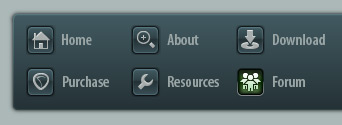 |
|

|
 04-18-2019, 07:33 PM
04-18-2019, 07:33 PM
|
#1
|
|
Human being with feelings
Join Date: Apr 2019
Posts: 14
|
 simple question from old guy
simple question from old guy
I have used Cool Edit Pro on a Windows 98 PC for a number of years. The resent flooding in the midwestern states ruined my computer and software.
I just purchased a new computer and checked out Reaper. It seems to be just what I am looking for. I can record several tracks without any problem.
The issue I have is what to do with them now, In Cool Edit I would name the session, record my tracks and then save it in a folder. Later I would do a two track mix down and burn that. I don't know how to do any of that in Reaper.
Do I name the session first? Then can I record, say guitar, and then save that in the session, adding more tracks as I go, saving each one?
And once I get let's say four tracks, how do I edit and mix that down to a two track song. And where do I save that?
I know these are basic and dumb questions but I am 66 years old and just trying to get cover songs for our band not for a release, or anything.
I might be able to use Audacity for what I need but I like Reaper. Seems to be great support for it here.
So...What steps do I do to record three or four tracks, save it and edit and mix down to a song to be burned on CD? I have watched the tutorials and I get hung up on the saving and editing parts.
Thanks for any help.
Jim
|

|

|
 04-18-2019, 07:46 PM
04-18-2019, 07:46 PM
|
#2
|
|
Human being with feelings
Join Date: May 2017
Posts: 3,204
|
To save:
Use file-save project as
Check boxes: Create folder and copy media files
Best done before recording.
Last edited by Philbo King; 04-21-2019 at 10:44 AM.
|

|

|
 04-18-2019, 07:49 PM
04-18-2019, 07:49 PM
|
#3
|
|
Human being with feelings
Join Date: Jan 2019
Location: Australia
Posts: 489
|
Quote:
Originally Posted by jrocco

Do I name the session first?
|
I always name/save the project (session) before I do anything. Nothing worse then getting into it and then something happens - freeze, crash, windows cracks the sads and you have lost everything.
__________________
♫ C. Emu ♫
|

|

|
 04-18-2019, 10:07 PM
04-18-2019, 10:07 PM
|
#4
|
|
Human being with feelings
Join Date: Jan 2009
Location: New Zealand
Posts: 2,912
|
When you save your project with default settings the project gets saved on it's own on the C Drive.
It is after this that you create a Folder on another drive if you have HD and not SSD'drives where you will save your created wave files when you record your tracks it is normal to name this after your project.
At the top left of the Reaper page you will see a "spanner shape"
This is where the project settings are and where you are able to determine what goes where, your library so to speak.
You also determine your Tempo, Bit Rate and Sample rate here.
You need to save your wave files per project so all in that project file.
Grinder
Last edited by grinder; 04-21-2019 at 11:49 AM.
Reason: fixed words!
|

|

|
 04-19-2019, 02:45 AM
04-19-2019, 02:45 AM
|
#5
|
|
Human being with feelings
Join Date: Feb 2019
Posts: 479
|
I know you said you watched the tutorials, but this is the pertinent one here: https://www.reaper.fm/videos.php#K4W...hp#K4WhkBzK3PA
It's 11 minutes long and fairly detailed, but if you take the time to watch it, maybe 2-3 times so it all sinks in (and follow along with the steps on your own computer), it'll save you hours of aggravation later on and you'll be up and running properly.
Reaper is great, but it has so many features and so many different settings and ways to do things that it can be intimidating. Kenny's videos help simplify it.
|

|

|
 04-20-2019, 10:42 AM
04-20-2019, 10:42 AM
|
#6
|
|
Human being with feelings
Join Date: May 2017
Posts: 3,204
|
By the way, I'm an old guy too... 
|

|

|
 04-20-2019, 10:46 AM
04-20-2019, 10:46 AM
|
#7
|
|
Human being with feelings
Join Date: Apr 2014
Posts: 2,423
|
From one old guy to another, if you like, I can help you with the basics online to get you started. I use a program called TeamViewer that's basically a desktop sharing program that allows me to see what's on your computer screen.
If you're interested, send me a private message with your email and we can discuss details.
I live in Hawaii but I'm retired so my schedule is pretty flexible.
Us old guys have to stick together. 
|

|

|
 04-20-2019, 09:32 PM
04-20-2019, 09:32 PM
|
#8
|
|
Human being with feelings
Join Date: Mar 2014
Location: Louisville, KY, USA
Posts: 1,075
|

Quote:
Originally Posted by jrocco

1. Do I name the session first?
2. Then can I record, say guitar, and then save that in the session, adding more tracks as I go, saving each one?
3. And once I get let's say four tracks, how do I edit and mix that down to a two track song. And where do I save that?
|
The Reaper User Guide really is very exceptional. Of course, the videos from Kenny Gioia (REAPER Mania) are as well. I like to use them in conjunction.
Obtain Reaper user Guide Here:
https://dlz.reaper.fm/userguide/Reap...Guide5974c.pdf
1. You don't have to name the project (session) first, but as pointed out before, it is prudent to do so. I never do because I don't have any problems with crashing, normally, and I save often. I have changed my preferences to define a specific folder for audio files that are recorded before the project has been saved. Therefore, I know exactly where to look for files if a project gets lost before it's saved. When it's a new session, you can just use Save (not Save As...) and you will get the same dialog as the Save As dialog.
Chapter: 3.3 Saving the Project File
2. Once your project is saved, you can load it again indefinitely and add more to it. Just click the Save button or go to File > Save... to save over the current version of the project. Use Save As to create a new version of the project.
Chapter: 12.18 Saving New Project Versions
3. Mixdowns are referred to as Renders in REAPER.
Chapters: 7.37 Rendering a Group of Tracks to a Single Track
& 21 Exporting Files, Mixing Down and Rendering
& 21.4 Rendering A Project
|

|

|
 04-22-2019, 06:33 PM
04-22-2019, 06:33 PM
|
#9
|
|
Human being with feelings
Join Date: Apr 2019
Posts: 14
|
 Thanks
Thanks
I really appreciate all the helpful tips from everyone. It's kind of hard to figure out these DAWs when one has not been around them. Starting out with a sound on sound reel to reel, then on to a four track cassette, and now to Reaper. Cool Edit was a great DAW as long as I kept it simple. Record, mix, and burn. That's the plan with Reaper once I get it all figured out.
Thanks again for all the help. I'll sit and watch more of the lessons and go slow for a while. One of the reasons I like Reaper is the tremendous support the community has for newbies like me.
|

|

|
 04-22-2019, 08:49 PM
04-22-2019, 08:49 PM
|
#10
|
|
Human being with feelings
Join Date: Mar 2014
Location: Louisville, KY, USA
Posts: 1,075
|

The search function is critical for finding what you're looking for in the Reaper User Guide. In most web browsers and PDF viewers, you can press Ctrl + F (Windows) simultaneously to bring forth the Find tool. The trick is knowing what to search for, especially because REAPER uses some different lingo than other DAWs.
Once you get a handle of the lingo, you'll be able to find just about anything and everything in the User Guide quickly by using the Find Tool.
Chapter: 1.9 The REAPER Screen
covers the names of the areas within the default UI (user interface) of REAPER. You'll need to learn & use these terms to get the best help around here. Just like:
Render = Export mixdown
Item = audio/MIDI/video clip in the Arrange View
MCP = Mixer Control Panel
TCP = Track Control Panel
etc.
I can't remember what other quirky terminology REAPER uses since I've been using it for so long now. But, I remember that being a significant hurdle in the learning curve when I first switched to REAPER. Many of the features just had different names than what Cubase called them. I assume many will be different than what Cool Edit Pro called them as well.
Best of Luck to you!
|

|

|
 04-23-2019, 10:43 AM
04-23-2019, 10:43 AM
|
#11
|
|
Human being with feelings
Join Date: Oct 2008
Location: Right Hear
Posts: 15,618
|

Quote:
Originally Posted by jrocco

I really appreciate all the helpful tips from everyone. It's kind of hard to figure out these DAWs when one has not been around them. Starting out with a sound on sound reel to reel, then on to a four track cassette, and now to Reaper. Cool Edit was a great DAW as long as I kept it simple. Record, mix, and burn. That's the plan with Reaper once I get it all figured out.
Thanks again for all the help. I'll sit and watch more of the lessons and go slow for a while. One of the reasons I like Reaper is the tremendous support the community has for newbies like me.
|
just so you know... I too used Cool Edit way back then...
Now it is Adobe Audition... and actually is much improved...
AND...reaper allows you to have external editors for wav files. You set that up in the Pref's...
I have Audition as one of the external editors for wav files so I can clk on a wav file and have it open in Auditon, make changes and save it and close Audition and the changed wav file show back inside reaper.
This is all without actually leaving reaper.
Audition is valuable to me for special things, such as the 'auto heal' that can easily repair small noises in the wav file.
I'd further HIGHLY suggest as a new reaper user, go to the home page and find the Video section and start watching.... and don't stop!
|

|

|
| Thread Tools |
|
|
| Display Modes |
 Linear Mode Linear Mode
|
 Posting Rules
Posting Rules
|
You may not post new threads
You may not post replies
You may not post attachments
You may not edit your posts
HTML code is Off
|
|
|
All times are GMT -7. The time now is 05:50 PM.
|