Hi fellows,
As promised, I'd like to present you my findings in how I've setup Reaper as Live host with Live Configs. I've been working with other Live Host on Windows 8.1 the last year, did some 30 gigs, but got some crashes or some bugs. Needles to say this is problematic in live situations. So I decided to switch over to Reaper.
- The benefit of Reaper: it has a surprisingly low latency and the stability is very promissing! The memory footprint is very low and startup very quick.
- Downside: You have to puzzle it all together and the GUI loading is slow, plus some practical problems to solve.

(any help on how to export the sws settings and other template stuff for download is welcome)
We will add great extra functionality with the extra plugin
SWS, which you can download and install from here:
http://sws.mj-s.com/ (find the manual here
www.standingwaterstudios.com/reaper/REAPERPlusSWS171.pdf)
It contains the
Live Config by Jeffos, which is a handy tool and preset selector for live uses. You can find an older manual here
http://sws.mj-s.com/download/S&M_LiveConfigs_Ed2.pdf
Live configs permits users to easy arrange the playlist and select from your music keyboard with an assigned midi rotary.
I'll try to explain step by step, because I know when you start of, it's not that simple.
 This simple setup tutorial is for live vst FX chains to be used as a synth module.
This simple setup tutorial is for live vst FX chains to be used as a synth module. Just select the preset and song as you would on a real synth. I have no special settings for songs or tracks to play along or extra actions. I also don't have an audio input tracks here, but it's the same practice to add.
Here we go:
- This setup works on Reaper x86 version only, as the windows are bridged in x64 , snapshots don't remember the positions of the FX.
- I assume you know how to install and where to find the SWS panels from the menu. Easiest way is to set all the panels floating, such as Mixer, master track, custom toolbar, etc,...
- Start by adding all your tracks you will ever need and add the FX to it. Put up as many tracks as instruments (FX chains) you will be using. Add colors for easy recognition. This is because adding or deleting tracks will affect all snapshots and give problems.
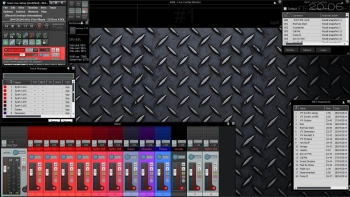
- Build up your FX chains in the tracks.
In my case this is a track FX chain: Keyboard split FX (see below) + synth + extra reverb effect.
- To create keyboard splits, zones and filters: I've used KX Midi Filter. (it has so many practical functions in 1 plugin)
Just put it in front of your FX you'd like to split or filter the cc. There are other good JS scripts also for this.
Download Kx-Midi-Filter
VSTi to filter Midi data (only Midi In and Midi Out, no audio).
Remark:
I used MBfilter2 and Midi Note Filter EX instead of the above Kx Midi Filter, because there's a bug with the sustain (keeps on sustaining)
https://stash.reaper.fm/5171/MB_Filter2_1.0.zip
https://stash.reaper.fm/v/7305/midi_note_filter_ex
- We will be using the SWS snapshots to remember the FX chains, FX presets, FX locations, mixer settings etc.
These are my settings:
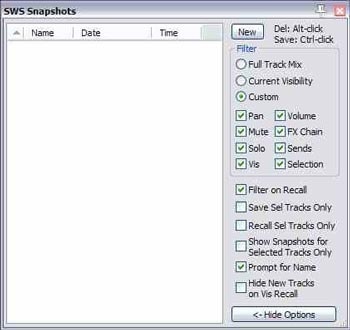
You can always easily save a new version of a snapshot by click+Ctrl on it. To delete, click+Alt
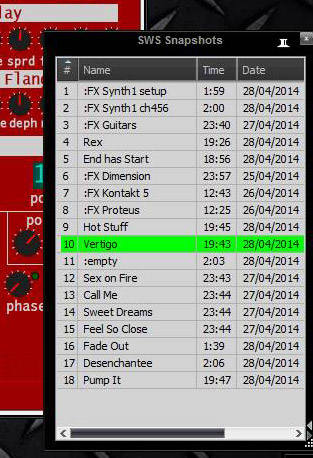
- Show/hide/bypass the tracks you need, you can use the Track Manager for this:
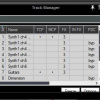
- Use Screensets to switch between Live and Edit modus.
Load and save your screensets from the menu or assigned keystrokes.
I've created 9 buttons to show/hide the mixer, track manager, snapshots, Live configs and monitor panels. I've added also 2 screensets: Hide and Show the panels. (plus a save screenset 2 button for the live view, since my main window is hidden in the corner)

Switch between Live and Edit screenset modus: (don't mind the song name)


- Put the vst's floating in place where you would like to see them, for that particular song. Save your snapshot. (Save: Ctrl+click, Del: Alt+click on the snapshot)
- Preferably you will be showing only some FX windows per song. (you probably want to hide the split FX or other)
Since SWS snapshots does not remember the floating or docked state of an FX, you can hide unused FX in the right corner. (I also have hidden my main window in the right down corner in the Live Screenset.)
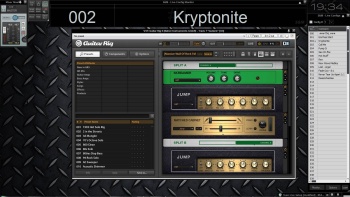
- In Live Configs (LC), we will determine which song uses which snapshot. Very simple. No input track, no defined track or presets or other actions. (see the recommended LC settings on bottom Notes)
Just add the snapshot number in the actions column in the LC panel. (click the cell to open the actions window, choose Recall Snapshot X as action, click again the cell, click again the action to add)
You can copy/cut/paste rows in LC also for easy organizing of your playlist.
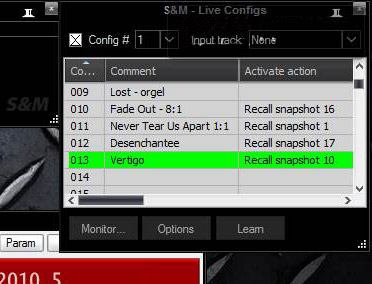
You can show the monitor panel on top of your screen, click the button on the LC panel (double click the monitor window to show the preloaded next preset):
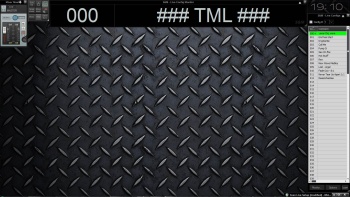
- Direct selection of the presets: On my Midi keyboard I assigned a midi rotary knob fixed on channel 1 (so I can still switch channels, because the Learn function uses a fixed midi channel) to select the current song. (see Learn function on the Live Configs panel) This is an absolute rotary, the number you dial is the Live Configs you select. (0-127)
I've set the switch delay to 1000ms. Switching goes smoothly. Reaper is a bit slow to build up the vst GUI's, but it's no problem since the sound comes first and has no glitches.
Preload selection of the presets: Alternatively you can choose to preload a preset with the rotary and push an other controller button to confirm it to load. Select the Swap/load Life Config command from the keymaps panel (NOT via Learn, Apply Life Config X)
From the actions panel:- assign a button: SWS Live config 01 - Apply preloaded config (swap preload/current) (choose absolute en soft takeover!)
- assign a rotary: SWS Live config 01 - Preload next config
Preload on the rotary and confirm load on the button:

I still need to find a way to change the tempo BPM settings for every song, since tempo is defined for the whole file, you cannot change it with the SWS snapshots. Maybe there are some actions that can do it?
If you have different LC setups,
please add you screenshots here. It would be very interesting to see users their live setups and best practices. If somebody is interested, I'm willing to share my project file here also. It would be great of other share their files also. As a starting point of course.
Let me know if it works for you.
Quote:
* Notes:
The Live Configs Recommended settings:
6) Important recommendations- REAPER > Preferences > Audio > Close audio device *…+: all disabled
→ We want to use the audio engine whatever happens
- REAPER > Preferences > Audio > Buffering > Allow live FX multi processing: enabled + set the proper number of CPUs
- REAPER > Preferences > Audio > Playback > Run FX when stopped: enabled
- REAPER > Preferences > Audio > Track mute fade: set the 100 ms there
→ The tool obeys this preference when it activates configs (smooth switching)
- REAPER > Preferences > Audio > Do not process muted tracks: enabled
→ CPU savings when the Live Configs’ option “mute all but active track” is enabled
- REAPER > General > Maximum undo memory use: 0 (i.e. undo disabled)
- REAPER > Main menu > Extensions > SWS Options: disable everything there
- Audio/MIDI plugins: if you face some issues, contact the author for a bug fix. no fix => quarantine (I personally do not advice bridging buggy plugins: some features of the Live Configs like preset switching will not be supported).
|
Quote:
UPDATES LOG:- KX midi filter has a bug with the sustain pedal keeping on when once pressed, looking for a better solution
- Looking for a way to change the tempo without running reaper (or a macro to 1. select snapshot 2. play/stop region )
- I've found a way to not directly or delayed switch the program, with LC you can choose to preselect it and when pushing an other controller button confirm it to load.
|